Budget: Two New Budget Filters to Replace the 'Actual Costs Through' Filter
This announcement represents a single point in time. Future releases may impact the information below.
Feature Announced: December 2, 2019 / Feature Released: December 3, 2019
Budget: Two New Budget Filters to Replace the 'Actual Cost Through' Filter
The Project level Budget tool has been updated to replace the 'Actual Cost Through' filter with two new filters. These filters now function independently to give users the same functionality that was available with the 'Actual Cost Through' filter, while providing users with the ability to filter actuals separately from forecasted monitored resources (see Use the 'Forecast to Complete' Feature). Users will also have the added benefit of being able to define a date range for viewing actuals data (i.e., you can define a start and end date to narrow the data in view to a single week, single month and so on).
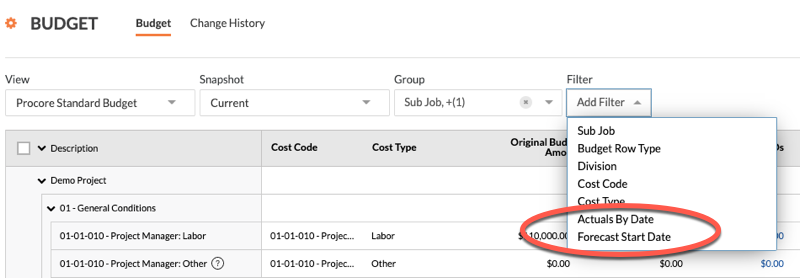
More information about each new filter is listed below:
- Forecast Start Date Filter
The 'Forecast Start Date' filter provides users with same functionality as the 'Actual Cost Through' filter that was available in previous versions of Procore. The only change is that now, this filter only applies to forecasted monitored resources (see Use the 'Forecast to Complete' Feature) and columns calculated using this source. Actuals are not filtered by this option. Select a date from the calendar control to adjust the start date for the forecasted monitored resources on display in the Budget tool.
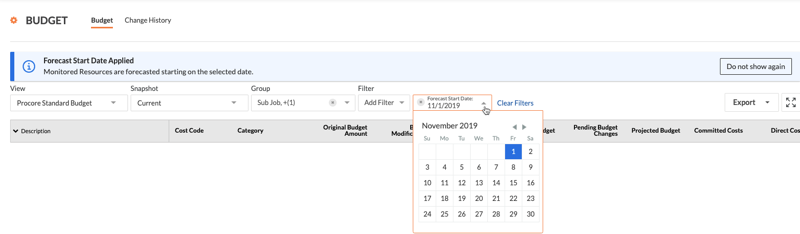
- Actuals by Date Filters
The new 'Actuals by Date' filter applies to direct costs, subcontractor payment applications and any columns in the budget that are calculated from one or both of these two sources. By default, items without dates entered will also be included. To exclude items without dates, place a mark in the Only Actuals with Dates checkbox on the calendar control. Select a start and end date from the calendar control to view project actuals within the date range. To learn more about this filter, see How does the 'Actuals By Date' filter work on a budget view?
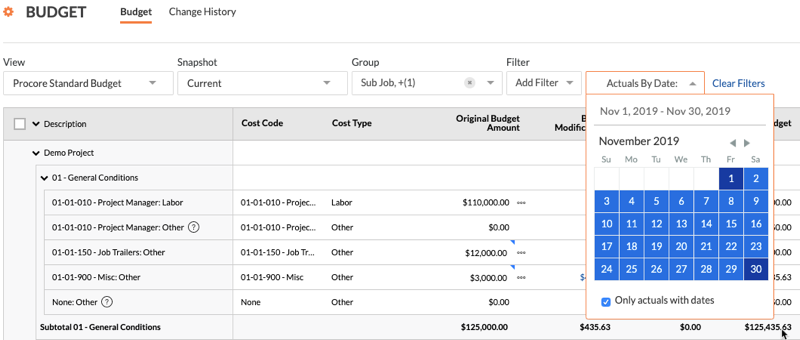
See Also
If you would like to ask questions or share any feedback, please contact support@procore.com.

