Payment Application Management: New Status Cards & Data Columns in the Payment Applications Tool
This announcement represents a single point in time. Future releases may impact the information below.
Feature Announced: Monday, July 27, 2020 / Feature Released: Wednesday, August 19, 2020 / Feature Updated: Thursday, August 20, 2020
New Status Cards & Columns Added to the Payment Applications Tool
Procore has updated the project's Payment applications tool to provide users with faster insight into the current state of your payment applications during the current billing period. Designed for use by users with 'Admin' permission to the Commitments and Main Contracts tool, the Payment applications tool provides you with a glimpse of all your payment applications.
What's new in this release
In this release, you'll see the following enhancements:
- Owner Tab. In the Owner tab, you'll see new status cards across the top of the page showing your project's gross payment application totals for the current billing period. Each card corresponds to the statuses that you select in the Add Filter drop-down list (in this example, we're showing Draft, Under Review, Approved and Revise & Resubmit) and shows the number of payment applications in each status. In addition, colour-coordinated status pills help you quickly pinpoint the corresponding payment applications in the table. This tab lists your project's main contract payment applications—which are your statements for billing your project owner or client for your company's services.
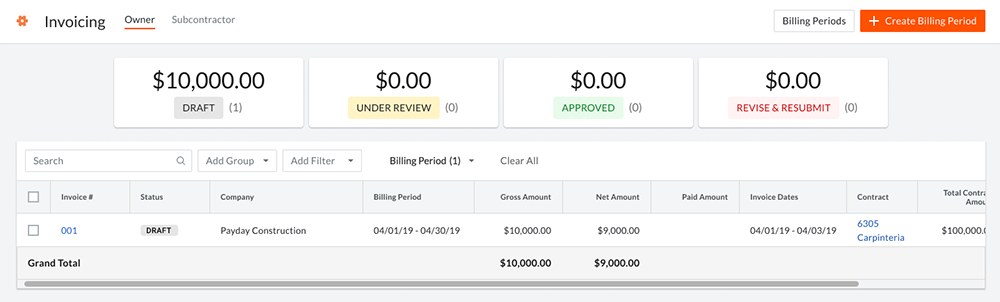
- Subcontractor Tab. In the Subcontractor tab, you'll also see new status cards that show your project's gross payment application totals for the current billing period. Like the Owner tab, each card corresponds to the statuses that you select in the Add Filter drop-down list (in this example, we're showing Not Invited, Invited, Under Review, Approved and Revise & Resubmit). The card also shows the number of payment applications in each status. In addition, colour-coordinated status pills help you quickly pinpoint the corresponding payment applications in the table. This tab lists your project's subcontractor payment applications—which are the billing statements for the subcontractors, suppliers and vendors from whom goods or services were purchased.
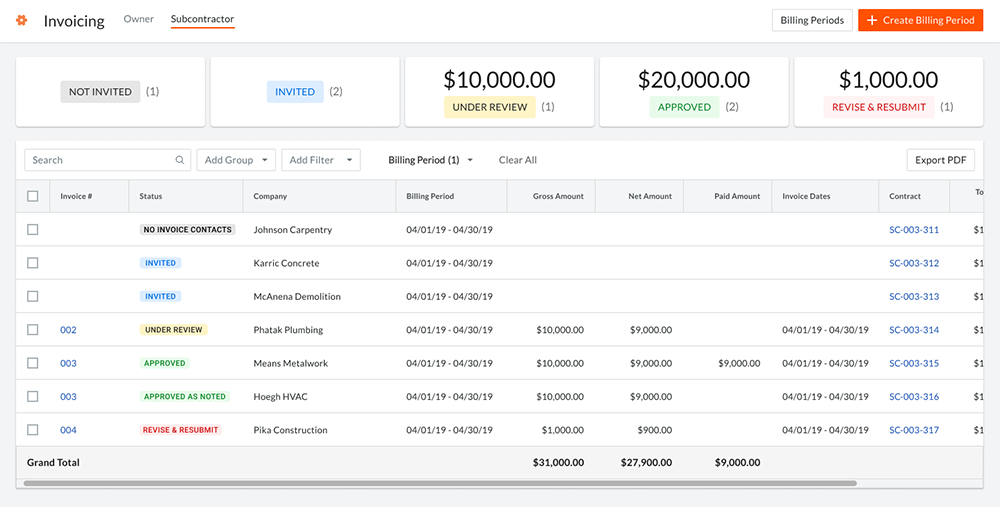
- Updated Table Columns. In both the Owner and Subcontractor tab, you'll also see updated data columns and a new payment application table layout. New data columns include: Payment application #, Gross Amount, Paid Amount and Contract. Renamed columns include: Contract (formerly named 'Commitment), Company (formerly 'Contract Company'), Net Amount (formerly 'Current Payment Due') and Status (formerly 'Invoice Status). We' also removed the 'Payment Status,' 'Original Contract Value,' and 'Added Variations' columns.
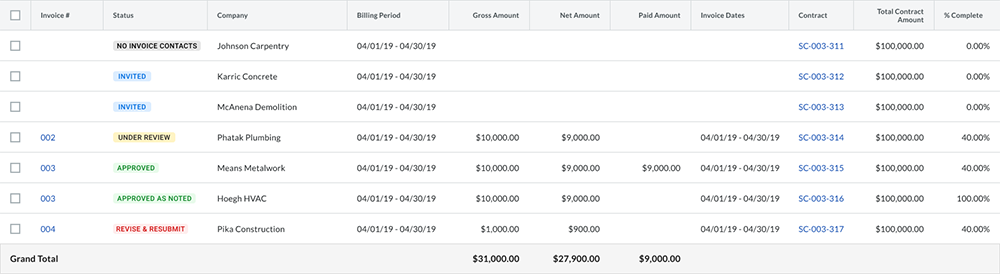
- New Status Cards. The new status cards across the top of each page can be turned ON/OFF using the tickbox controls in the Add Filters drop-down list. To turn a card and its associated statuses ON, place a mark in a tickbox. To turn a card OFF, remove the ticks. For the totals on each card, the list below shows how statuses are grouped:
Note: The statuses selected in the Add Filters drop-down list continues to control which line items are included and visible in the table.- Not Invited: No Payment application Contacts, SBOQs Not Approved and Not Invited
- Invited: Invited and Draft
- Received: Under Review
- Approved: Approved, Approved as Noted, Pending Owner Approval
- Rejected: Revise & Resubmit
See Also
If you would like to ask questions or share any feedback, please contact support@procore.com.

