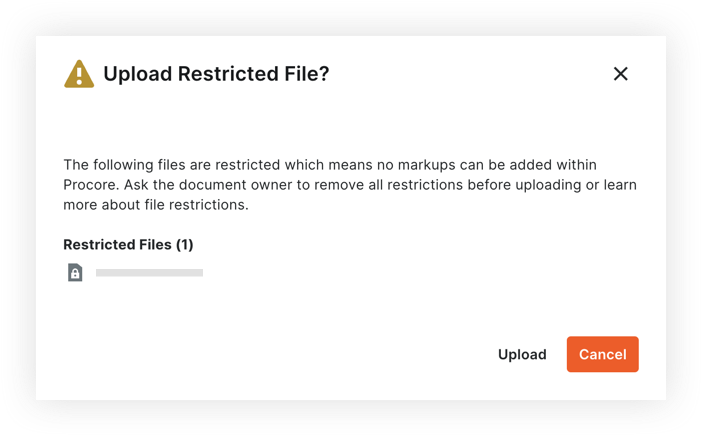How are locked or restricted PDF files handled in the Document Management tool?
Background
Restricted PDF files (also known as locked files) uploaded to the project's Document Management tool function differently than files without security restrictions. When a restricted file is uploaded, its functionality may be limited within Procore depending on what security restrictions are on the file.
We recommend uploading files without any security restrictions to the Document Management tool to ensure the full functionality of the files in Procore.
Answer
Restricted PDF files uploaded to a project's Document Management tool have the following limitations:
- If a PDF file has viewing restrictions and requires a password to open it, the file cannot be opened or viewed within Procore. You can choose to download the file to your computer and open it in another viewer if you have the appropriate access.
- A restricted PDF files that is NOT password protected can be opened and viewed in the viewer, but a persistent banner is shown (shown below), stating it is restricted and markup functionality is blocked. Since these files restrict alterations, adding markups to them within Procore would prevent them from being downloaded or distributed from Procore.

How to Tell if Your PDF Has Copying or Editing Restrictions
If you upload a PDF file from your local computer to the Document Management tool, Procore checks the PDF for security restrictions. You can choose to cancel attaching the file or to proceed.
If the PDF has copying or editing restrictions, a warning message appears with any files that are restricted (shown below).