How do I opt in to the beta for Procore Conversations?
Background
Procore's Conversations tool provides an easy and accessible solution for individuals to communicate using in-app messaging. Individuals can start conversations related to specific items or tools within projects and also have general direct messages and group messages. Messages sent from the Conversations tool on the Procore web application are available as push notifications with the mobile app to make communication even more seamless. The Conversations tool is currently in beta that must be enabled on your company's account in Procore.
Answer
The Conversations beta can be opted into in the Company level Admin tool by a Company Admin user. See the steps below.
Steps
- Navigate to the Company level Admin tool.
- Under 'Company Settings', click Conversations.
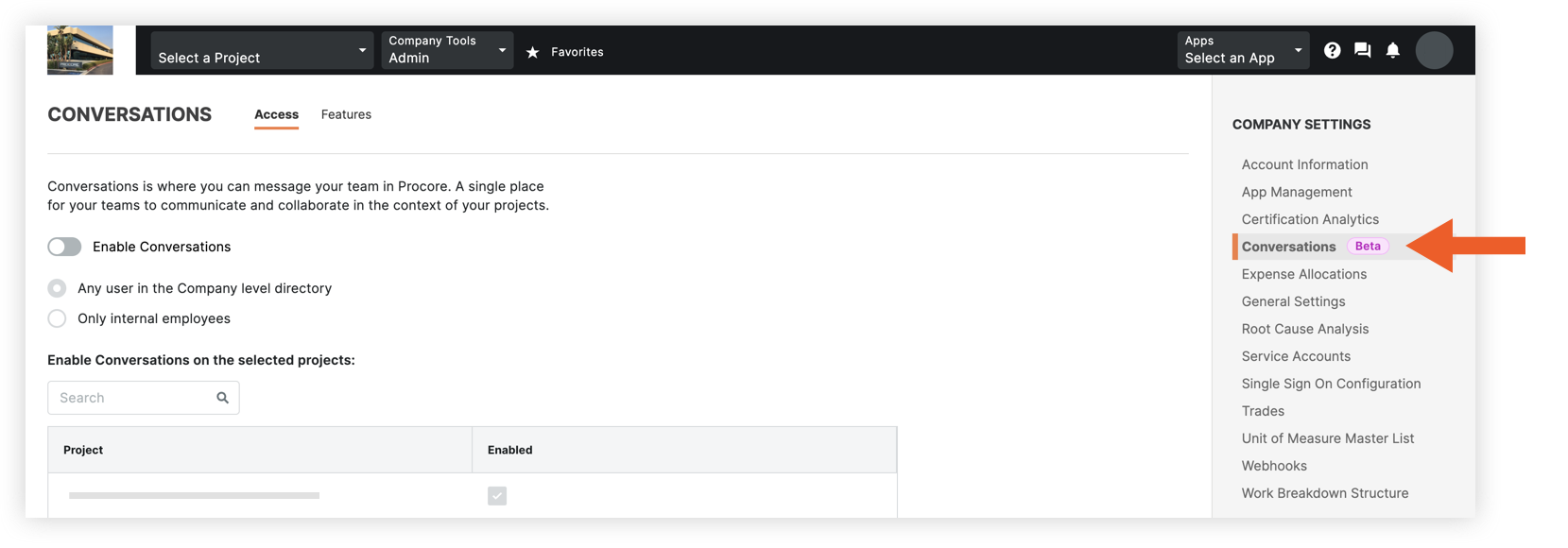
- After reading the message about the Conversations beta, click Continue to Opt In.
- Read the message explaining the beta terms and click 'beta participant agreement' to review the beta agreement.
- Mark the tickbox to indicate that you have read and accepted the terms.
- Click Accept.
This enables the Conversations beta for your account and directs you to the 'Access' tab.
See the sections below to configure access and features in your account:
Configure Access for Conversations
Configure Features for Conversations