What are the Timesheets tool's default statuses for time entries?
Background
There are four (4) statuses designed for use with the Timesheets tools. The Project level Timesheets tool includes three (3) statuses ('Pending', 'Reviewed' and 'Approved'). The Company level Timesheets tool includes the same three (3) statuses and an additional 'Completed' status shown below.
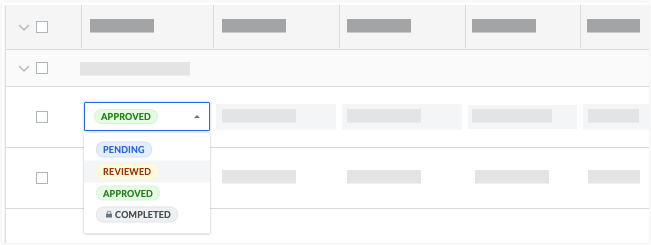
Answer
The following table details the available statuses in the Project and Company level Timesheets tools.
| Status | Definition | Usage | Project Level Timesheets | Company Level Timesheets |
|---|---|---|---|---|
| Pending | Indicates a new time entry has been created and is pending review. | When a user creates a new timesheet entry, it is automatically placed into the 'Pending' status. See Create a Timesheet. | ||
| Reviewed | Indicates a new time entry has been reviewed and is awaiting approval. | After a foreman or site manager in the field reviews 'Pending' time entries, they can edit entries as needed and then place them into the 'Reviewed' state. See Edit a Timesheet and Review a Timesheet. | ||
| Approved | Indicates the time entry has been approved and is awaiting the next steps that your organisation might require to consider the entries complete. | A project manager can then double-check the 'Reviewed' entries for accuracy and place them into the 'Approved' state to indicate they are ready to process. See Approve a Timesheet. | ||
| Completed 1 | Indicates the approved time entry has been finalised and is considered complete. This status locks time entries for historical record-keeping and time entries in this status cannot be modified. | A payroll administrator can place processed timesheet entries into the 'Completed' status after they are exported to your third-party payroll system. See Approve a Timecard Entry in the Company Level Timesheets Tool. |
1 Changing a timesheet's status to 'Completed' prevents users from changing its status in the Project level Timesheets tool. The status can only be changed at the Company level.

