Why isn't the 'Job to Date Costs' column in the budget matching our subcontractor payment application amounts?
Answer
If you are working in an older Procore project that is NOT using the ERP version of 'Job to Date Costs', you might notice that the 'Job to Date Costs' column in your project's budget does not match the amounts in your subcontractor payment applications.
Prior to releasing the subcontractor payment application function, Procore users performed billing with the Draw Requests tool. The Draw Requests tool did not provide project teams with the ability to payment application variations by line item. When a variation included in a 'draw request' was shown, it was billed as a lump sum amount and as a single line item. When Procore released the Payment applications tool's subcontractor payment applications feature, adding variations to a payment application required users to bill variations by line item so they would be tied to a cost code. Any existing variations included in a 'draw request' continued to be billed as a lump sum amount and as a single line item.
In Procore's Budget tool, all line items must be associated with a cost code to appear as a line item on a budget. This includes the default 'Job to Date Costs' column, as well as the optional 'Invoices' column. Because some projects had existing variations recorded online items as lump-sum amounts, those variations cannot be included in the. 'Job to Date Costs' column or the 'Invoice' column. This is because the lump sum amount cannot be tied to a cost code.
How do I know if my project was affected?
Your project is affected if any of the following apply:
- You started your Procore project when the Payment applications tool was named the Draw Requests tool and created variations that corresponded to your subcontractor payment applications.
Your project is not affected if any of the following apply:
- You started your Procore project when the Payment applications tool was named the Draw Requests tool, but you did not have any variations that corresponded to your subcontractor payment applications prior to switching to the Payment applications tool and then the Payment applications tool.
- Your project started with the Payment Applications or Payment Applications tool.
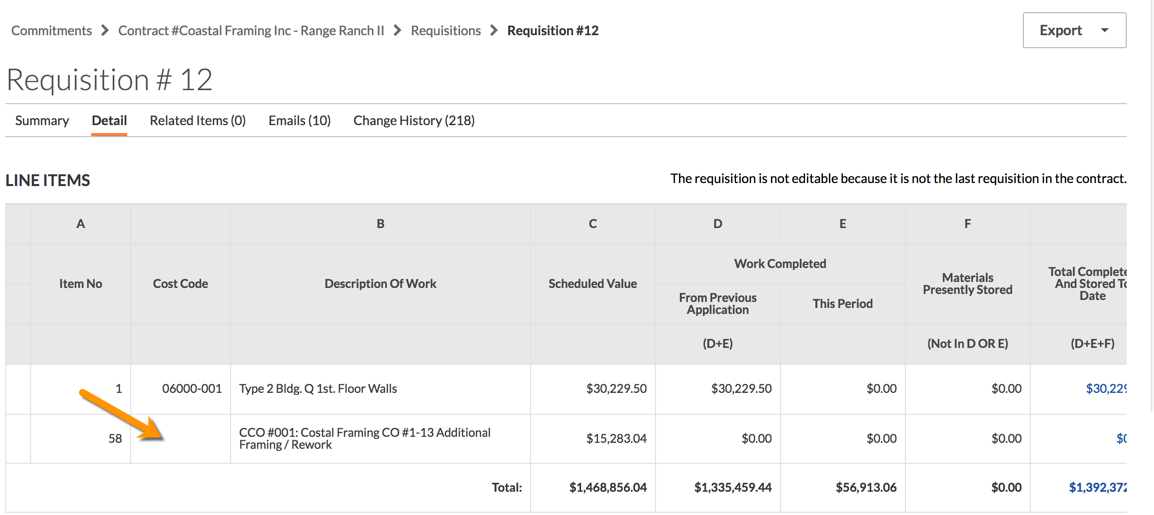
What should I do?
It is recommended that you create an additional budget view (see Set up a New Budget View) and remove the 'Job to Date Costs' and 'payment applications' columns. Then assign the new view to the affected projects. Because the following features do not report payment application values by cost code, you can continue to use the Commitment tool's Summary tab, custom report features and 'Payment applicationsto Date' report.

