Search for and Filter My Time Entries (Android)
Objective
To search for and filter your My Time entries from your Android mobile device.
Things to Consider
- Required User Permissions
- My Time entries on a mobile device will be logged as a time entry in the Site Diary, Company Timecard and if Timesheets is enabled, Project and Company Timesheets tools.
Prerequisites
- To see My Time as an option on your project, you must be marked as an employee of your company. See How do I add someone as an employee of my company?
Steps
Search for My Time Entries
- Navigate to the My Time tool on your Android mobile device.
- Tap the Search
 icon.
icon.
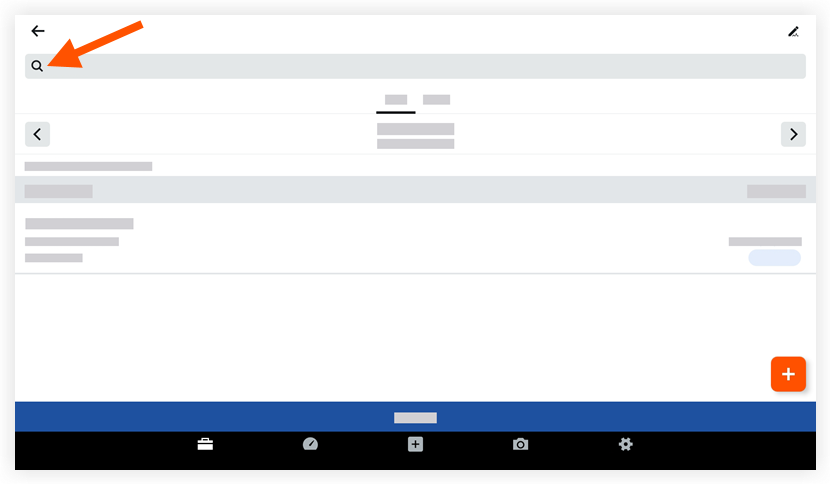
- Type a keyword or phrase into the search bar that matches the description of the My Time item for which you are searching.
- Tap an item to view more details.
Filter My Time Entries
- Navigate to the My Time tool on your Android mobile device.
- Tap to apply one of the following subtabs to filter your entries:
- Day: This view displays your My Time entries for the date selected.
- Week: This view displays your My Time entries for the work week selected.
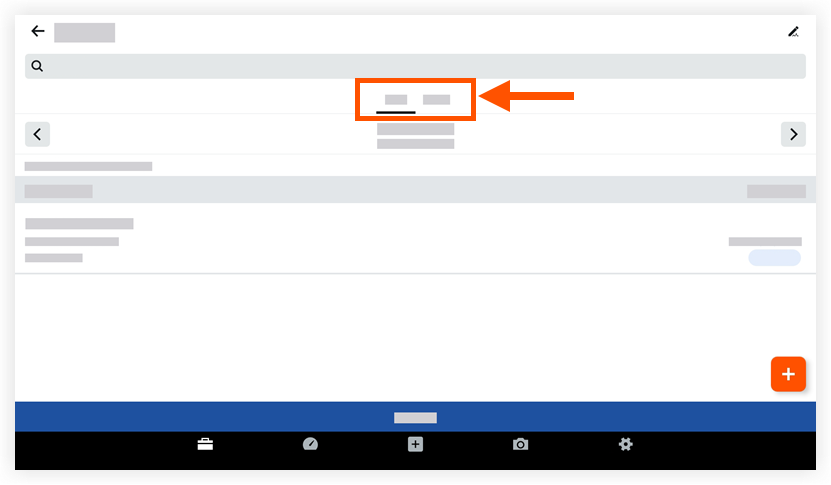
- Select the date for the time entry you are filtering for.
- Tap an item to view more details.

