Use the Section Tool on a Model (iOS)
Objective
To use the Section tool to slice through a model in the Procore iOS app.
Background
The Section tool in Procore's Models tool allows builders and contractors to effectively visualise and analyse the internal structure of a building (such as the placement of pipes, ducts and electrical systems) in a 3D perspective. Builders and contractors can identify potential clashes or conflicts between different systems before construction begins, helping to reduce errors and improve the overall efficiency of the building process.
The Section tool can also be used during the construction phase to perform virtual inspections of the building, to ensure that the building is constructed according to the design specifications and meets all safety and regulatory requirements. By using the Section tool, inspectors can identify potential issues early and make necessary modifications before construction is completed.
Things to Consider
- Required User Permissions:
- 'Read Only' or 'Admin' permissions to the Models tool.
Prerequisites
- At least one model must have been published to the Procore project. See Publish a Model to Procore.
Steps
- Navigate to the Models tool on the Procore iOS app.
- Tap the model you want to view.
Note: If you have not downloaded the model to your device yet, tap Download. See Download or Remove Models from a Device (iOS). - In the toolbar, tap Section.
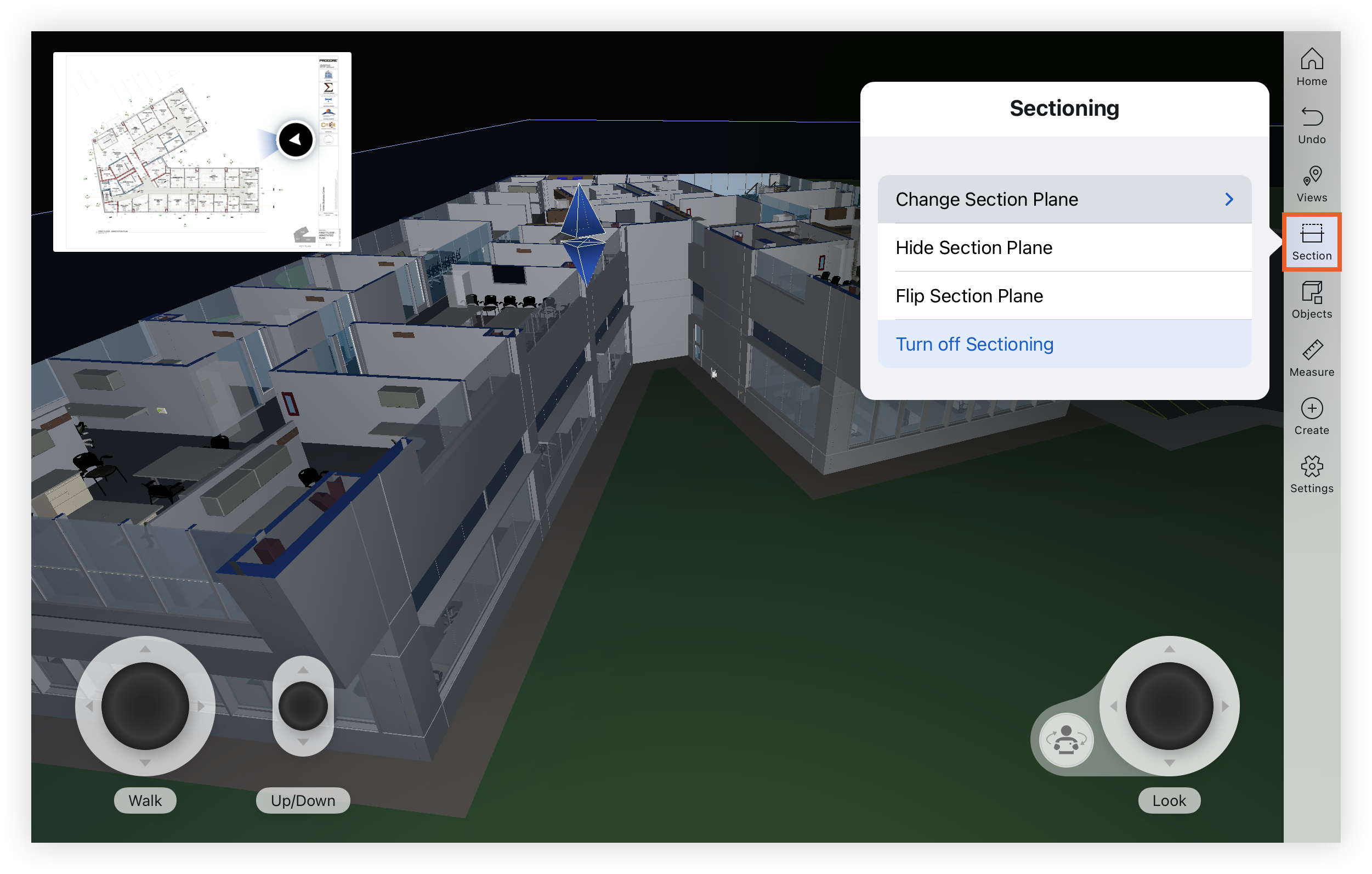
Note: You can also press and hold on an object’s surface and tap Section. - Use the joystick controls to adjust your view the section plane.
- Tap Section to access the following actions:
- Change Section: Tap to choose an absolute plane to align with:
- YZ Plane (Left)
- XZ Plane (Front)
- XY Plane (Top)
- Hide Section Plane: Tap to temporarily hide the section plane.
- Flip Section Plane: Tap to show the other side of the model sliced with the section plane.
- Turn off Sectioning: Tap to close the Section tool.
- Change Section: Tap to choose an absolute plane to align with:

