Bulk Edit Photos (iOS)
Objective
To bulk edit photos on an iOS mobile device.
Things to Consider
- Required User Permissions:
- 'Admin' level permissions on the project's Photos tool.
Steps
- Navigate to the project's Photos tool using the Procore app on an iOS mobile device.
- Tap the ellipsis
 and tap Select.
and tap Select. - Tap the photos that you want to edit.
- Tap the edit
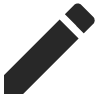 icon.
icon. - Tap into the following fields to modify the desired information:
- Location: Add or change the location associated with the selected photos.
- Album: Move the selected photos to a new or existing album.
- Trade: Add or change the trade associated with the selected photos.
- Private: Slide the toggle to the ON position to mark the selected photos as 'Private.'
Note: Photos marked as 'Private' are only visible to the user who added the photo and all 'Admin' level users on the project's Photos tool.
- Tap Save.

