Co-ordination Issues: New Procore Default Fields
This announcement represents a single point in time. Future releases may impact the information below.
Feature Released: April 22, 2021
Additional Fields for Co-ordination Issues
Procore has added 3 new fields to the Co-ordination Issues tool that can be used for entering additional information. The new fields are:
- Priority
- Type
- Trade
The 'Priority' and 'Type' fields have a fixed set of values, while the 'Trade' field includes any trades currently listed in your organisation's Company Settings. Trades can be added and managed by a Company Admin. See Add a Custom Trade.
The new fields are automatically enabled for the Procore Default fieldset, meaning they will appear on any projects that are not currently using a custom fieldset. If you want to adjust the fields, you can create a new configurable fieldset to apply to projects. See the How to Configure the New Fields on a Fieldset section below.
Note: The new fields are not automatically enabled for fieldsets that were previously created. See Edit Configurable Fieldsets if you want to add the new fields to existing fieldsets.
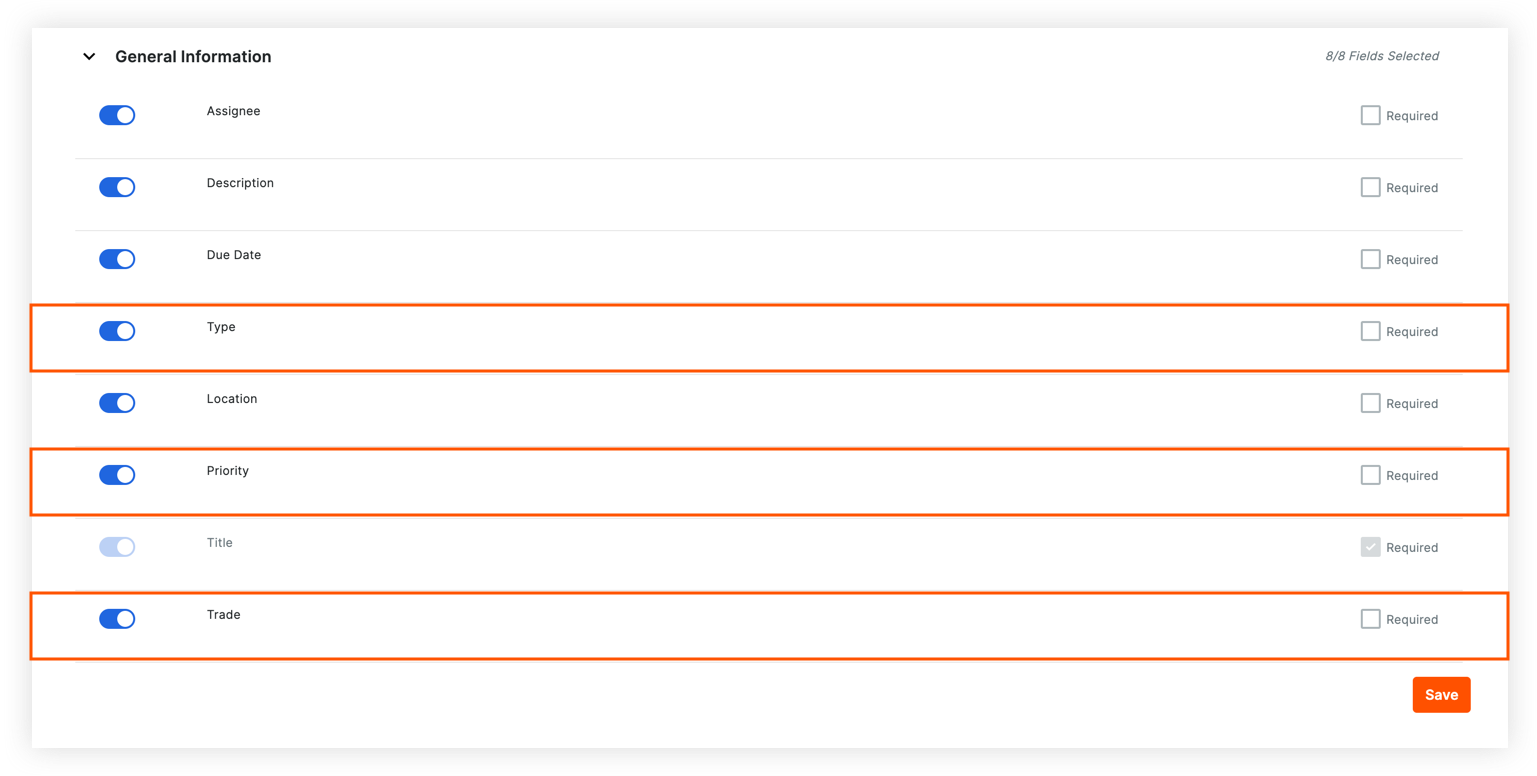
How to configure the new fields on a fieldset
With this release, the 3 new fields are automatically added to the Procore Default fieldset and are optional for data entry. If you want to make adjustments, such as making a field required or hidden, follow the steps below.
- Navigate to the Company Admin tool.
- On the side panel under Tool Settings, click Co-ordination Issues.
- Click Create New.
- Enter a name for the fieldset and click Create.
- Make changes to the new fields on the fieldset as necessary. See Create New Configurable Fieldsets for more information.
- Click Save.
- To apply your changes to one or more projects, click Assign Projects.
- Click Select All to select all projects or mark the tickboxes next to the specific projects you want to apply the fieldset to. See Apply Configurable Fieldsets to Projects for more information.
- When you are done selecting projects, click Update.
- Click Confirm.
Tip
If you want to set this fieldset as the default for new projects, hover over the 'Default for New Project' column on the fieldset's row and click Set as Default.
See Also
If you would like to ask questions or share any feedback, please contact support@procore.com.

