View the Certification Dashboard
Objective
To view and track the learning progress of users completing a certification course on https://learn.procore.com from the Company level Admin tool.
Things to Consider
- Required User Permissions:
- 'Admin' level permissions on the Company level Admin tool.
Steps
- Navigate to the Company level Admin tool.
- Under 'Company Settings' in the sidebar, click Certification Analytics.
Note: If this is your first time accessing Certification Analytics, you will need to follow the prompts on the screen to confirm your account.
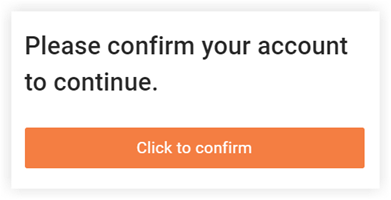
- Click Allow to authorize Procore Training to access your account.
Note: This one-time authorization allows you to access the Certification Analytics from the Company level Admin tool. If you click Deny, the process stops, which prevents any analytics from loading.
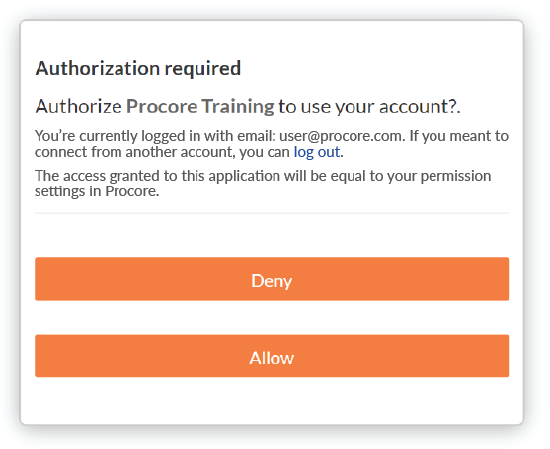
- Optional: Sign in through your organization's SSO.
Once authorized, you can filter and view analytics by Course or by Student.
View Analytics by Course
- Click By Course.
Notes:- If you have Custom Certification Courses built out through Procore's Training Management Product, you will be able to see both Custom AND Public Courses from this view.
- If you do NOT have Custom Certification Courses, the Company Courses section will not populate any data and you will only track Procore's Public Courses.
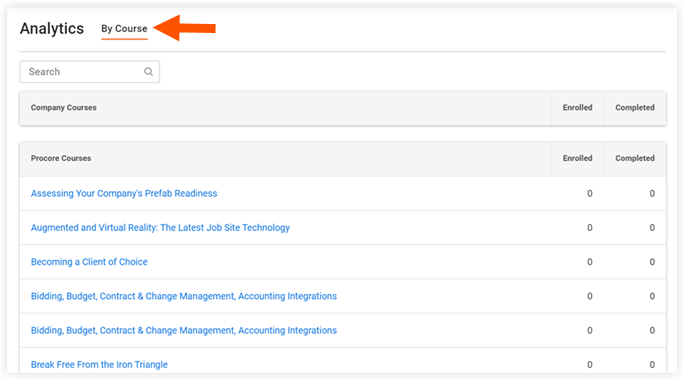
- Click on the course you want to track.
From there, you will see any users in your Company Level Directory that have registered for the course.
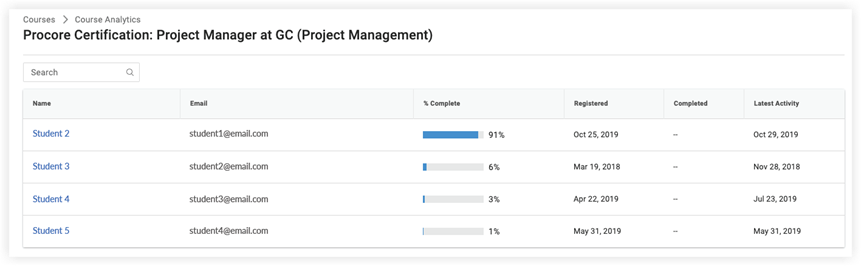
View Analytics by Student
- Click By Student.
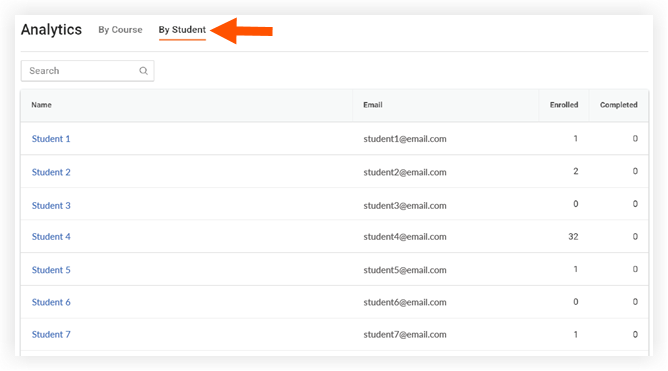
- Click on the student you want to track.
From there, you will see any courses that this user has registered for.


