View Message Details within a Conversation
Objective
To view message details within the Conversations tool.
Background
Within the Conversations tool, you can view message details inlcuding the name of the person who sent the message, the date and time it was sent and names of the people who have read the message. This is useful if you want to confirm that information in a message has been received and seen.
Note: For item conversations, only people who are following the conversation are shown in the 'Read By' section.
Things to Consider
- Required User Permissions:
- You must exist in a project's Directory tool.
Note: If you are viewing a conversation for an item, you must have permission to view the item.
- You must exist in a project's Directory tool.
Steps
- Navigate to the Conversations tool in Procore.
OR
Navigate to the item in Procore that has a conversation started. See Go to an Item in Procore from the Conversations Tool. - Locate the conversation that you want to view message details for.
- Hover over the message that you want to view details for and click the information
 icon.
icon.
This opens a Message Details window. - The following information is shown:
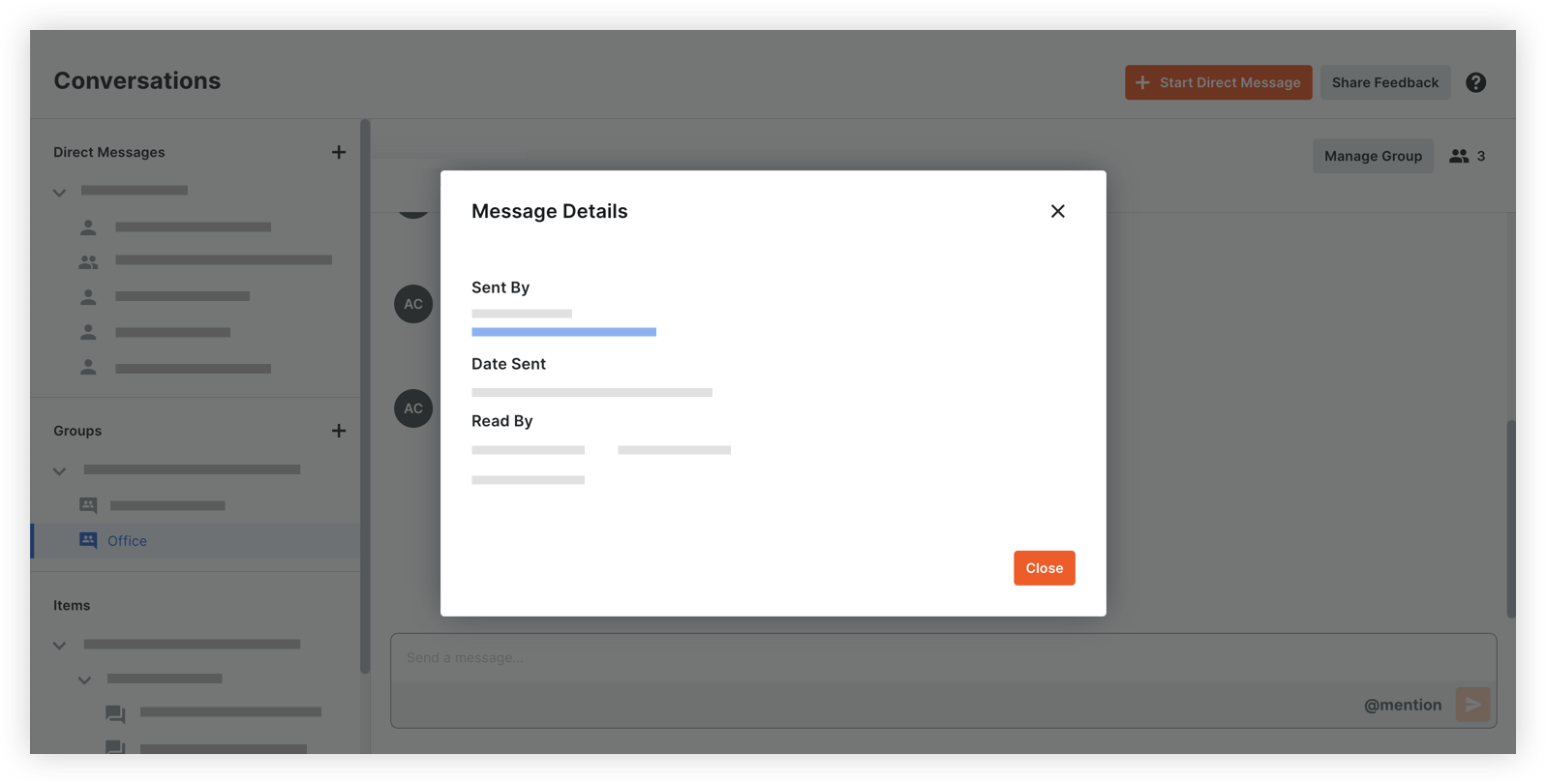
- Sent By: The name and email address of the person who sent the message.
- Date Sent: The date and time that the message was sent.
- Read By: The names of any people who have seen the message.
Note: For item conversations, only people who are following the conversation are shown in the 'Read By' section.
- When you are finished reviewing message details, click Close.

