View User Details in the Company Level Directory Tool
Objective
To view details for a user in the Company level Directory tool.
Things to Consider
- Required User Permissions
- For non-Admin users, the project list only includes projects that both you and the user have been added to.
Prerequisites
Steps
- Navigate to the Company level Directory tool.
- Click the Users tab.
- Click View next to the user you want to view.
Tip
Click Edit at the top of the user's details page to switch from viewing the user to editing the user. See Edit a User Account in the Company Directory.
Note: This button is only shown to users with the appropriate permissions to edit users in the Company level Directory tool. - Click the General tab to view the following information:
- General information about the user.
- Documents including any attachments added to the user's profile.
- Communication Preferences
- Resource Management
- Click the Projects tab to view a list of projects the user has been added to. You can configure your table view.
- Configure field visibility.
- Click the table configuration
 icon.
icon. - Select the size of the rows.
- Move the toggle to the ON
 position for the fields you want to show in the table.
position for the fields you want to show in the table.
- Name
- Number
- Stage
- Address
- Project Roles
- Permission Templates
- Click the X to save your changes.
- Click the table configuration
- Configure the order the columns appear.
- Click the header for the column that you want to move.
- Drag and drop the column in the desired location.
- Pin columns to remain visible when you scroll.
- Click the vertical ellipsis
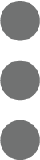 on the column you want to pin.
on the column you want to pin. - Click Pin Column.
- Select where to pin the column.
Note: To unpin the column, repeat these steps and click No Pin.
- Click the vertical ellipsis
- Search
- Enter a project name in the search box and press ENTER/RETURN on your keyboard to search.
- Show Assigned Projects
- Move the toggle to the ON
 only show projects the user is assigned to.
only show projects the user is assigned to.
- Move the toggle to the ON
- Sort table by project number.
- Click the Project Number header once to sort by ascending number.
- Click the Project Number header a second time to sort by descending number.
- Click the Project Number header a third time to return to the default where the list is sorted by Project Name.
- Configure field visibility.
In Beta
This functionality can be enabled in Procore Explore by joining the beta for Bulk Add a User to Projects from Company Directory.
- Configure field visibility
- Click the table configuration
 icon.
icon. - Select the size of the rows.
- Move the toggle to the ON
 position for the fields you want to show in the table.
position for the fields you want to show in the table.
- Name
- Number
- Stage
- Project Roles
- Permission Template
- Address
- Program
- Region
- Type
- Project Status
- Click the table configuration
- Configure the order the columns appear.
- Click the header for the column that you want to move.
- Drag and drop the column in the desired location.
- Filter
- Click Filters.
- Select to filter by the following options:
Note: Selecting multiple values within the same filter uses OR logic. Selecting values across different filters uses AND logic.- Stage
- Project Role
- Project Permissions Template
- Program
- Region
- Type
- Project Status
- Pin columns to remain visible when you scroll.
- Click the vertical ellipsis
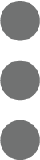 on the column you want to pin.
on the column you want to pin. - Click Pin Column.
- Select where to pin the column.
Note: To unpin the column, repeat these steps and click No Pin.
- Click the vertical ellipsis
- Search
- Enter a project name in the search box and press ENTER/RETURN on your keyboard to search.
- Sort table.
- Click the relevant column header to sort by one of the following columns:
- Name
- Number
- Stage
- Address
- Program
- Region
- Type
- Project Status
- Click again to switch between ascending or descending order:
 Ascending
Ascending Descending
Descending
- Click the relevant column header to sort by one of the following columns:
- Click the Change History tab to view a list of changes made to the user's profile. See View User Change History.

