Export Your 'My Open Items' List for a Company Account
Objective
To export your 'My Open Items' list for a company account.
Background
If you have been granted access permission to one or more projects in a company's Procore account, you can view a consolidated list of open items that are currently in your court.
Things to Consider
- Required User Permissions:
- To view a list of open items for project's to which you've granted access permission in a company's Procore account, 'Read Only' level permission or higher on the company's Portfolio tool.
- Additional Information:
- Procore exports the file in the format specified to the default download location for your web browser. To adjust the download location for your web browser, see your browser's Help file.
Steps
- Navigate to your company's Portfolio tool.
This reveals the Portfolio page. - Click My Open Items.
This reveals the My Open Items list.
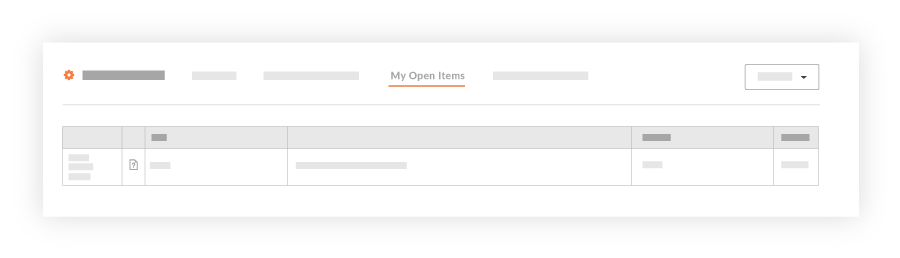
- Click Export and choose one of these options from the drop-down list:
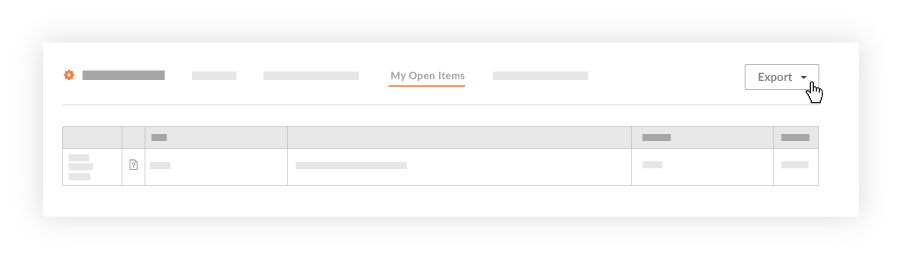
- PDF. Exports a PDF copy of your open items.
OR - CSV. Exports a CSV copy of the list.
The system exports the specified file to the download location specified for your web browser. To adjust the download location for your web browser, see the your web browser's Help file.
- PDF. Exports a PDF copy of your open items.

