Search the Company Portfolio for Projects
Objective
To search the company's Portfolio tool for matching projects.
Background
You can use the search feature in the company's Portfolio tool to find one or more projects matching your search criteria. The scope of the search scope includes these fields:
- Name. This corresponds to the project name.
- Number. This corresponds to the job number.
- Address. This corresponds to the jobsite's physical address.
- City. This corresponds to the job site's city.
- County. This corresponds to the jobsite's county. You must spell out the full name. For example, Yorkshire or Sussex.
- Postcode. This corresponds to the project's postcode.
- Phone. This corresponds to the telephone number
Things to Consider
- Required User Permission:
- 'Read Only' level permission or higher on the company's Portfolio tool.
- Supported Views:
- Projects
- Executive Dashboard
- Financial Views: Budget Variance, Contract Variance, Contract Summary, and Commitment Summary.
- Supported Filters:
- Department
- Office
- Stage
- Status
- Type
- Region
- Owner Type
- Program
- Role
Steps
- Navigate to the project's Portfolio tool.
The Portfolio page appears. - Click one of the supported views (e.g., Projects, Executive Dashboard, Financial Views).
- Enter a keyword or phrase in the Search box.
- Click Search.
The system displays a list of projects that match your criteria.
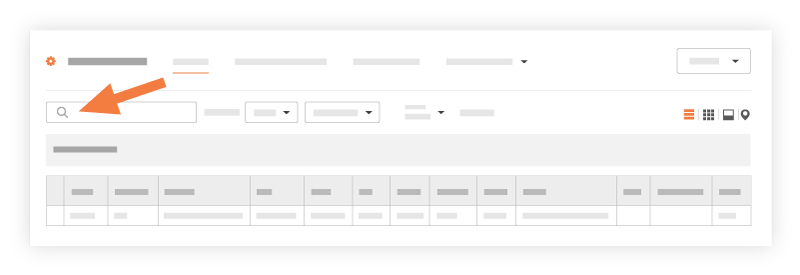
- Choose from these options:
- If you want to open the project, click the project's hyperlink in the Name or Project # column.
- If you want to apply filters to your results, see Apply Filters to the Portfolio Views.
See Also

