Revoke Access for My Connected Apps
Objective
To revoke access permission for a third-party application that is connected to your Procore account.
Background
The My Connected Apps tab (see Connected App) in the My Profile Settings page shows a list of all the third-party applications that have been granted access to your Procore account.
Things to Consider
- Required User Permissions:
- 'Read Only' level permission or higher to the company's Portfolio tool.
- Additional Information:
- To use the steps below, your Procore account must be connected to one (1) or more third-party applications.
- Important! Removing an application immediately revokes that application's access permission to your Procore account. Always be certain that you are removing the intended application.
Steps
- Log in to Procore. See Log in to Procore Web.
- Click the 'Account & Profile' icon in the navigation bar.
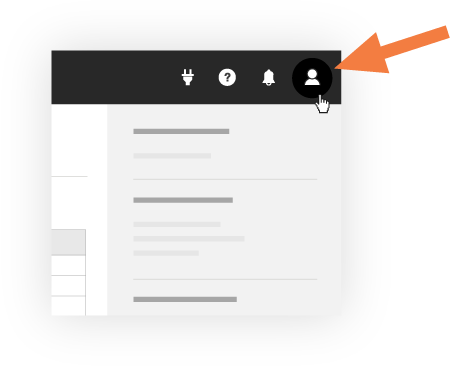
- Click My Profile Settings.
- Click the My Connected Apps tab.
This tab displays all third-party applications that connected to your Procore account. - If you are sure that you want to remove an application from the list, click Revoke.
The system removes the application access to your Procore account.

