Switch Between Financial Views
Objective
To switch between financial views using the company's Portfolio tool.
Background
For users with 'Admin' level permission to the Portfolio tool, a 'Financial Views' menu in the right pane of the Portfolio tab lets you view different financial reports summarizing your company's projects.
Things to Consider
- Required User Permissions:
- 'Admin' level permission to the company's Portfolio tool.
AND - 'Admin' level permission to the project's Budget, Main Contract and Commitments tools.
- 'Admin' level permission to the company's Portfolio tool.
Steps
- Navigate to the company's Portfolio tool.
This reveals the Portfolio page. - Click Financial Views. The select one of the available options from the drop-down list:
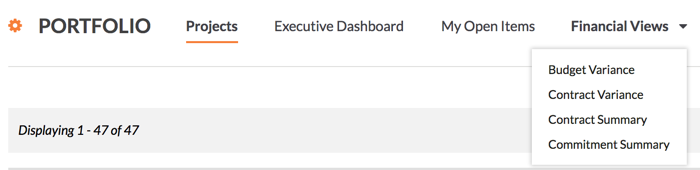
- Budget Variance
Summarises budget and variance data so you can analyse how closely each project is meeting its budgetary goals. - Contract Variance
Summarises contract and variance data so you can analyse how closely each project is meeting its contractual goals - Contract Summary
Summarises your Main Contract data across your company's projects.
Note: If the Programme tool is enabled on a project, the 'Programme % Complete' column shows the percentage complete. - Commitment Summary
Summarises your commitments data across your company's projects.
- Budget Variance

