Delete Spec Sections from the Admin Tool
Objective
To delete project spec section number and descriptions from the Admin tool.
Background
Instead of the steps below, most Procore customers now use the Project level Specifications tool to manage specs on a project. For details, see Specifications. However, Procore customers do have the capability to manage specifications with the Project level Admin tool, when Specifications is not an active tool on the project. See Add and Remove Tools on a Project. For customers who manage specs in Project Admin, use the steps below to delete a spec section.
Things to Consider
- Required User Permissions:
- 'Admin' on the project's Admin tool.
- Additional Information:
- Use the steps below only when Specifications is not an active tool on the project. See Add and Remove Tools on a Project.
- Spec sections can only be deleted when they are not linked to an existing Procore item.
Steps
- Navigate to the project's Admin tool.
- Click the Spec Sections sub tab from the list of Project Settings in the right pane.
- Mark the tickbox next to each spec section number and description you wish to delete.
- Click the delete
 icon at the top of the table.
icon at the top of the table.
- Note: the delete icon next to the tickbox will not delete the item.
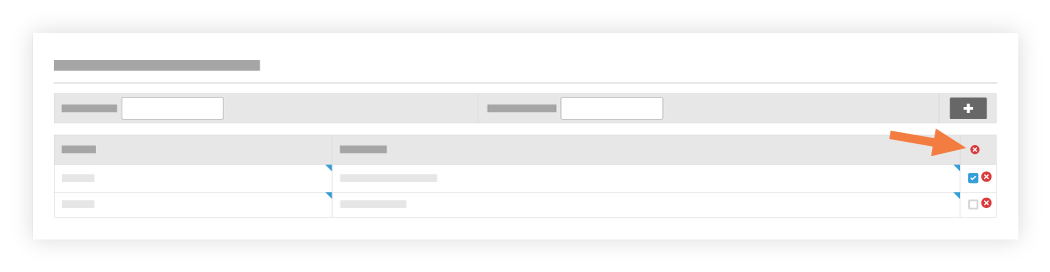
- Note: the delete icon next to the tickbox will not delete the item.
- Click OK in the delete confirmation message.
If a spec is associated with an existing Procore item, the following list appears at the top of the page.

- Click the desired Related Item Link to update that item to the spec section of your choice.
After removing the desired spec section from all listed items, you can repeat the steps above to delete it.