Add Tenderers from the Procore Construction Network to a Tender Form
Objective
To find companies in the Procore Construction Network and invite them to tender.
Background
In addition to inviting contacts that already exist in your company's Directory in Procore to tender, you can choose to search through thousands of companies across the Procore Construction Network to find additional tenderers. See What is the Procore Construction Network? and Procore Construction Network User Guide for more information.
Things to Consider
- Required User Permissions:
- 'Admin' level permissions on the project's Tendering tool.
- Additional Information:
- The project must have the new tender management experience enabled for the Tendering tool. See About Tender Management Enhanced Experience.
- Companies and their Tender Contacts, that you invite to a tender form from the Procore Construction Network are added to your Company level Directory tool in Procore. See What happens when companies and users are added from the Procore Construction Network to the Company Directory?
Prerequisites
Steps
Tip
If you have just finished creating a tender form, you can click Save and Add Tenderers instead of the first steps below.- Navigate to the project's Tendering tool.
- Open the tender package.
- Across from the tender form you want to add tenderers to, click the plus
 icon and select Construction Network.
icon and select Construction Network.
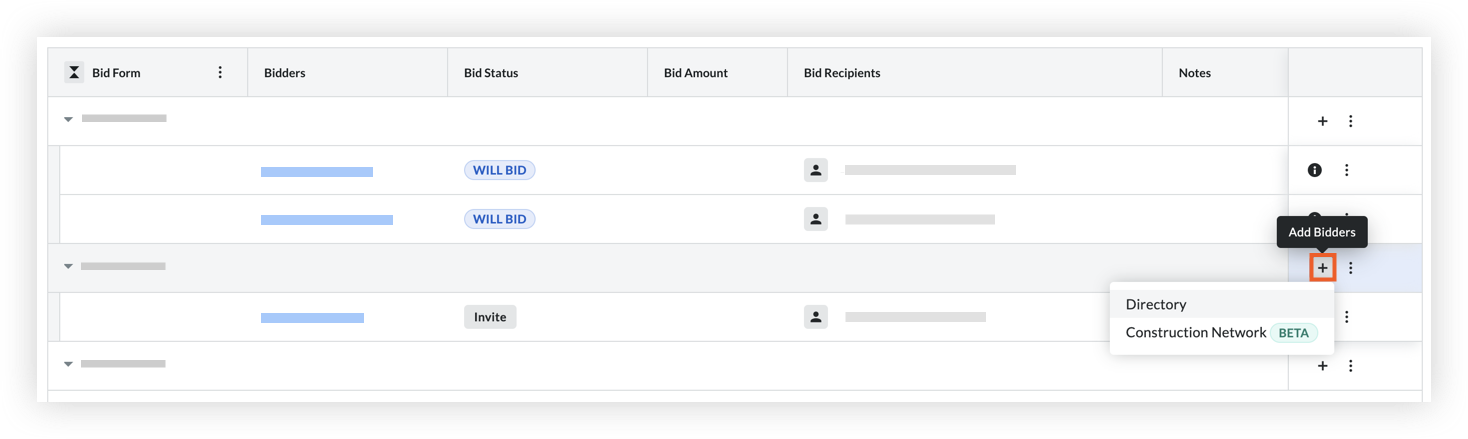
Note: You can also access the 'Add Tenderers' button from the 'Bidders' tab when viewing a tender form. See View a Tender Form. If you previously added any tenderers, the 'Add Tenderers' button shows at the top of the page.
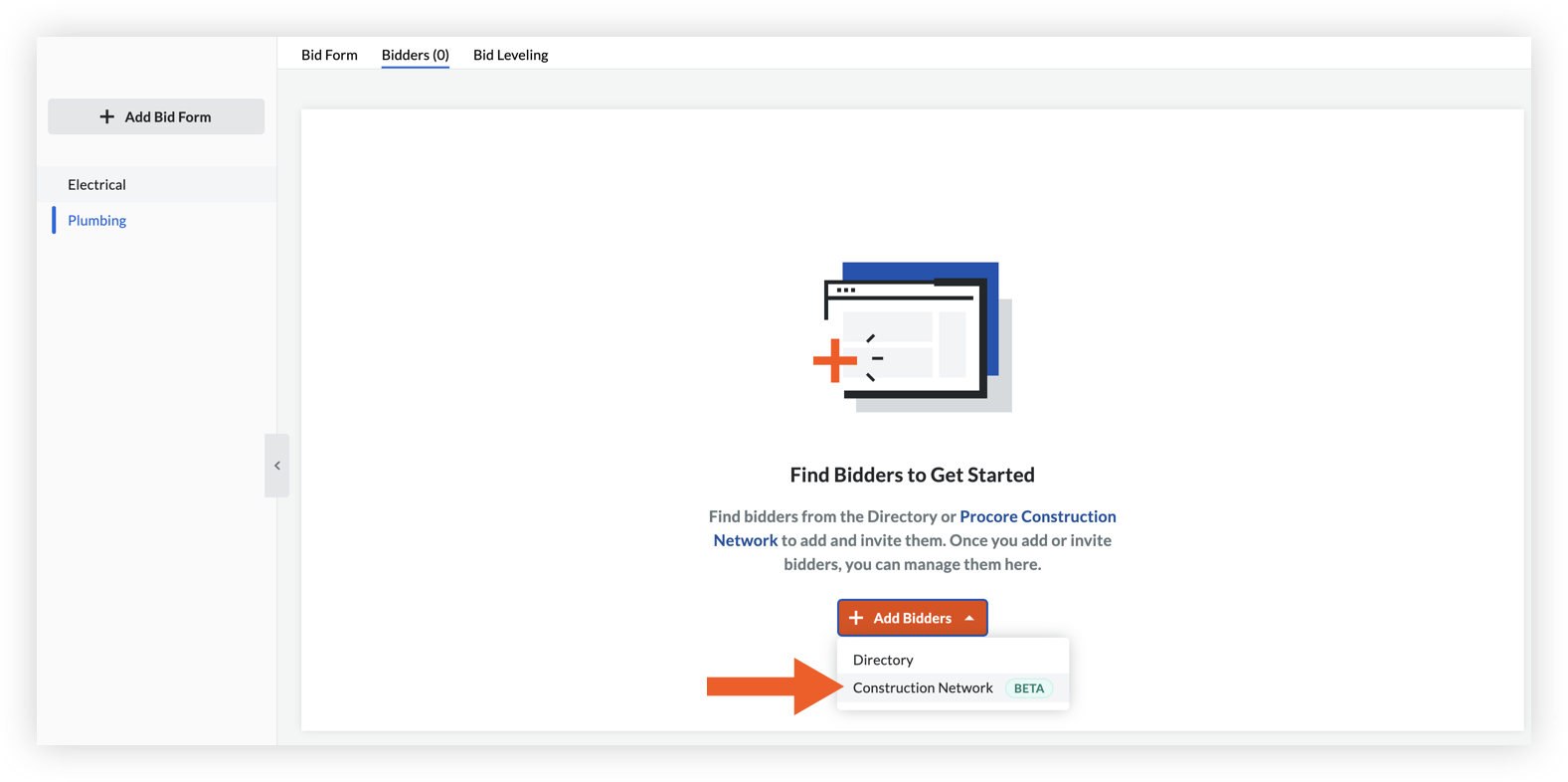
- The following details are shown for each company based on their information in the Construction Network:
- Primary Address
- Doing Business As
- Website
- Provided Services
- Company Type
- Construction Sector.
- Use the search bar and filters to narrow down your results as necessary:
- You can filter by the following parameters:
- Project Location (City, State)
- Provided Services
- Company Type
- Construction Sector
- Business Classification
- You can filter by the following parameters:
- To view all available details for a company, click the company name.
- After reviewing companies, mark the tickbox next to each company that you want to invite to tender.
Note: You can only add 25 tenderers at one time.
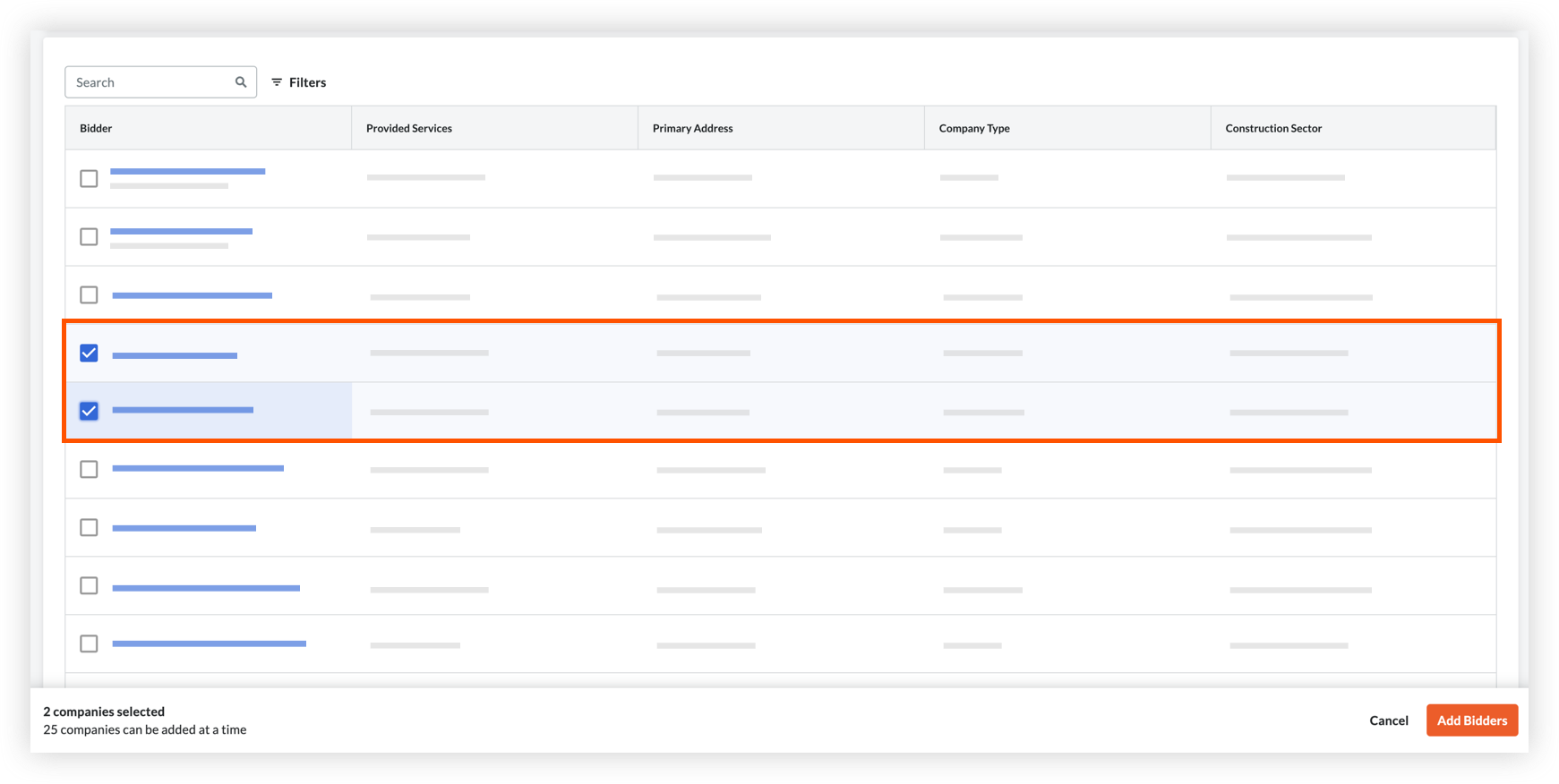
- Click Add Tenderers.
A message is shown asking you to confirm that the companies will be added to your Company level Directory. - Click Add Tenderers to confirm.
The companies and Tender Contacts are added to your tender form and Company level Directory.

