Clone Change Events
Objective
To clone a change event.
Background
If you need to create a new change event that is identical or nearly identical to an existing one, you can create a clone. A clone is an exact copy of an existing change event that you can edit as needed.
Things to Consider
- Required User Permissions:
- 'Standard' or 'Admin' level permissions on the project's Change Events tool.
Prerequisites
Steps
- Navigate to the project's Change Events tool.
- Locate the change event using one of these options:
- Click the Detail tab. Then click the change event link to work with.
OR - Click the Summary tab. Locate the change event to work with. Then click the View button.
- Click the Detail tab. Then click the change event link to work with.
- In the change event, click the More menu and choose the Clone option.
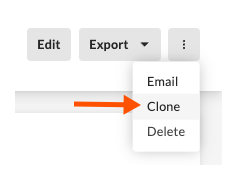
Procore creates a copy of the change event's 'General Information' and 'Line Items' data.

