View, Filter and Search RFQs
Objective
To view, filter and search RFQs from the Change Events tool.
Background
You can view, search for and apply filters to a the Request for Quotes (RFQs) on a project using the Change Events tool. By typing search criteria in the Search field or by applying filters to the contents of the page, you can narrow down the number of RFQs displaying on the RFQ tab.
Things to Consider
- Required User Permissions:
- To view the contents of the log on the RFQ tab, 'Read Only' level permissions and higher on the project's Change Events tool.
Prerequisites
Steps
- Navigate to the project's Change Events tool.
- Click the RFQs tab.
- Choose from these options:
- To search the contents of a list, type a keyword into the Search field and press ENTER or RETURN.
- To filter the contents of the list, choose a filter in the Add Filter list. You can also apply multiple filters. Filter selections include:
- Change Event Number
- Contracting Company
- Status
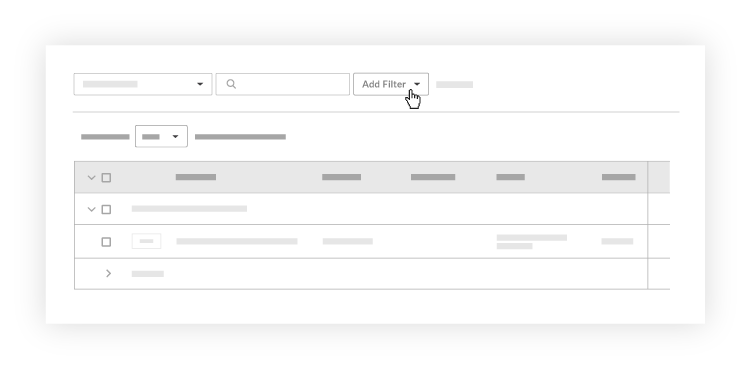
View RFQs from a Commitment
RFQs can also be viewed in the project's Commitments tool within the RFQ tab of its associated contract.
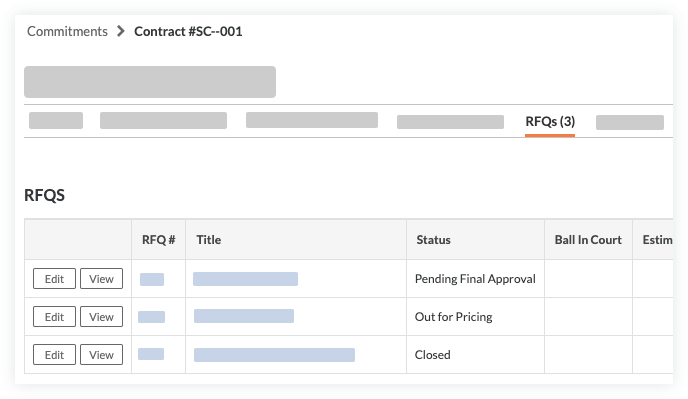
Note
- To view RFQs on contracts NOT marked Private, 'Read-Only' level permissions or higher on the project's Commitments tool.
- To view RFQs on contracts marked Private:
- 'Admin' level permissions on the project's Commitments tool.
OR - 'Read-Only' or 'Standard' level permissions on the project's Commitments tool and you must be a member of the 'Private' list on the contract.
- OR
'Read-Only' or 'Standard' level permissions on the project's Commitments tool with the 'View Private Work Order Contract' granular permission enabled on the permission template. This permission allows you to view the RFQs tab on the contract.
- 'Admin' level permissions on the project's Commitments tool.

