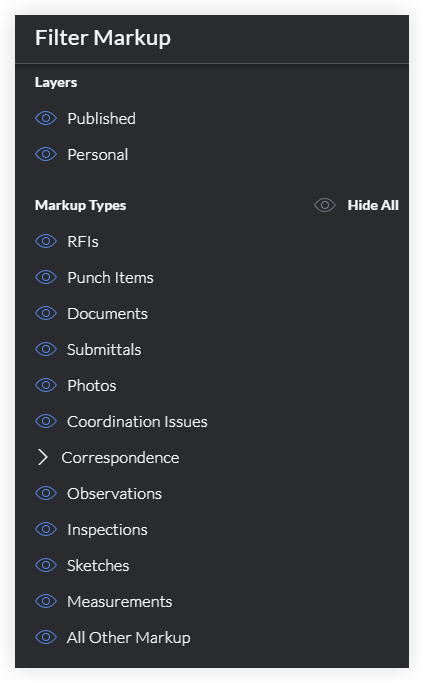Filter Drawing Markups
Objective
To filter drawing markups that appear in your drawings.
Things to Consider
- Required User Permissions:
- 'Read Only' or above permissions on the Drawings tool.
- Additional Information:
- Filters will be listed regardless of whether the markup is present on the drawing or not.
- Filters will only be available if the tool is enabled on the project AND the tool is enabled as a markup on the drawings tool. (e.g. If the project does not have the Observations tool enabled, the observations filter will not appear.)
Steps
- Navigate to the project's Drawings tool.
- Click Open next to a drawing.
- Click the Filter icon.
- Click the Eye icon next to a layer or markup type to show or hide the layer or markup type.
Note:- A blue eye icon indicates the layer or markup type is visible, while a grey eye icon indicates it is hidden. In the example below, both the Published and Personal layers are visible, but markup types such as RFIs and Submittals are currently hidden.
- Click Correspondence to see a list of correspondence types and to show or hide the markup for each type.