View the All Sets and Revisions Report in the Drawings Tool
Objective
To view a report of all drawing sets and revisions that have been uploaded to the project.
Things to Consider
- Required User Permissions:
- 'Read Only' or higher permissions on the project's Drawings tool.
- Additional Information:
- If the number and title of a drawing is grey and italicized, the drawing has been marked as 'obsolete'. See Mark Drawings as Obsolete.
Steps
- Navigate to the project's Drawings tool.
- Click Reports and select All Sets and Revisions from the drop down menu.
Note: You will see a list of all the drawings that have been uploaded, including obsolete drawings.
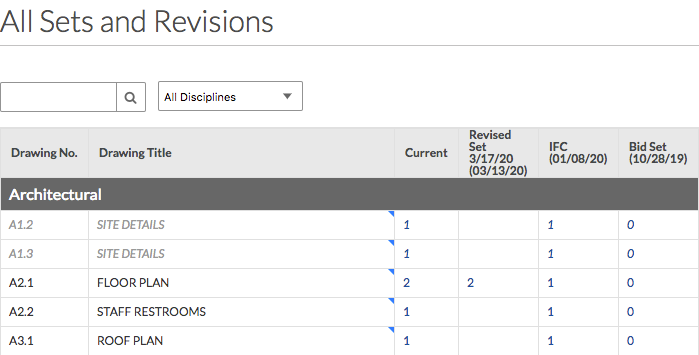
Search and Filter for Drawings
- Use the search box to search for drawings by title or number.
- Use the Discipline drop-down menu to filter drawings by discipline.
Export Deleted Drawings Report as a CSV
- Click Export and select CSV from the drop down menu to export the drawings report.
Note: The CSV will export only those drawings that are currently in the list. This means that it considers search and filter parameters.

