View the All Sketches Report
Objective
To view a report of all sketches in the project's Drawings tool.
Things to Consider
- Required User Permissions:
- 'Read Only' or higher permissions on the project's Drawings tool.
Steps
- Navigate to the Project level Drawings tool.
- Click Reports and select Sketches.
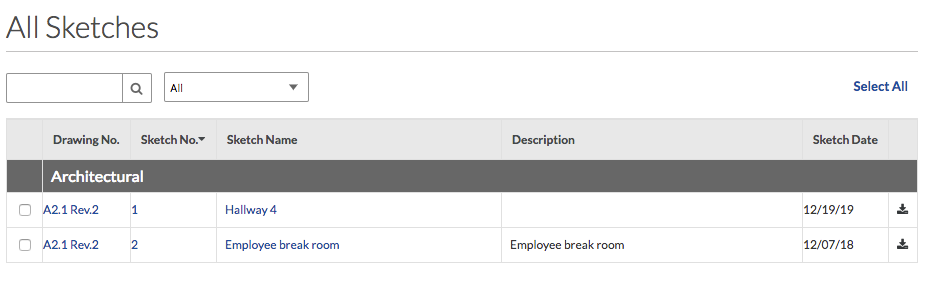
Download Sketches
- Click the download
 icon to download individual sketches.
icon to download individual sketches. - Download multiple sketches by marking the tickbox next to each sketch and then clicking Download.
Search and Filter for Sketches
- Use the search box on the right to search for sketch by title or number.
- Use the filter boxes on the right to filter for sketches by discipline and set name.
Export Sketch Report to a PDF or CSV
- Click Export to export the sketch report to a PDF or CSV format.
Note: The PDF or CSV will export only those sketches that are currently in the list. This means that it considers search and filter parameters.

