Remove a Tag from an Email
Objective
To delete a tag that was created in the project's Email tool.
Things to Consider
- Required User Permissions:
- 'Standard' or 'Admin' permissions on the project's Emails tool.
Note: Users with 'Standard' permissions can only delete tags from emails that are not marked 'Private' (see Mark an Email as Private).
- 'Standard' or 'Admin' permissions on the project's Emails tool.
- Additional Information:
- When you delete a tag from a message, it only removes it from that message. To permanently remove a tag from the Emails tool, see Delete a Tag from the Emails Tool.
Prerequisites
- Complete the steps in Create a Tag to Filter Messages.
Steps
- Navigate to the project's Emails tool.
- Select the email you want to remove a tag from.
- Locate the tag. Then click the 'x' to remove it from the selected email message.
Note: If other messages are tagged with this keyword, the system does NOT remove the tag from the Emails tool or from any other emails. To permanently remove the tag from the Emails tool see Delete a Tag from the Emails Tool.
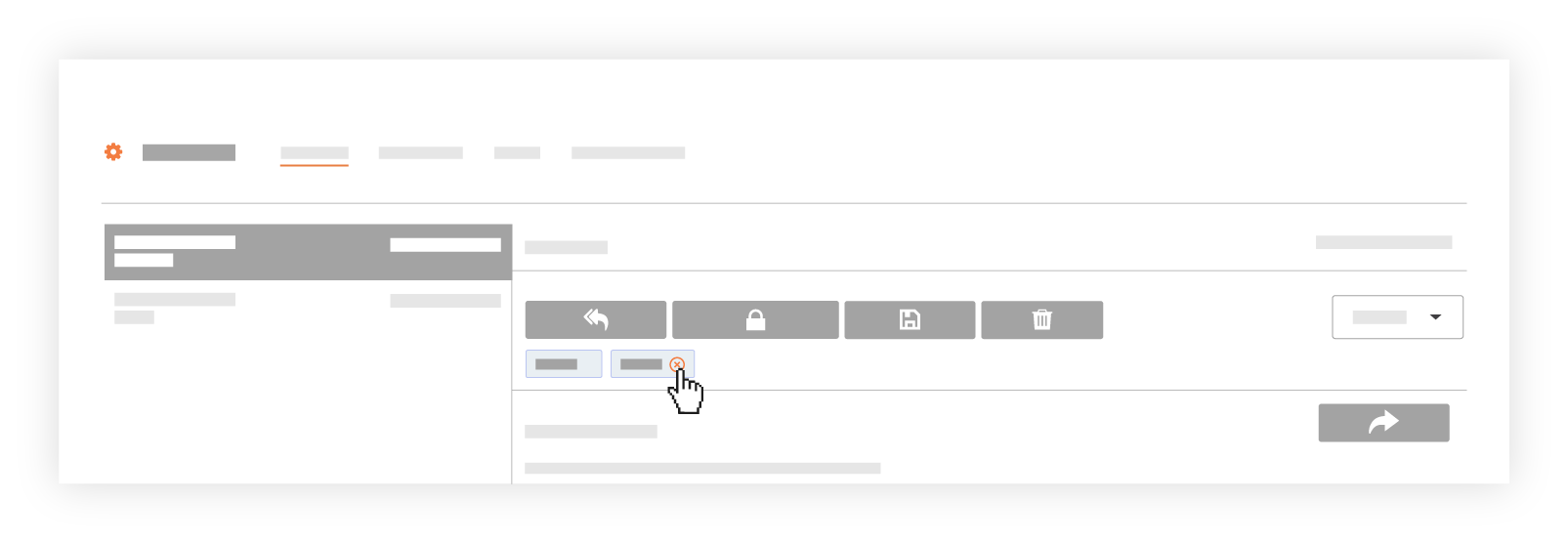
The system reveals a confirmation message. - Click OK to confirm the delete action.
The system removes the tag from the selected message.

