Change Your Account Language in 'My Profile Settings'
Objective
To change the language that displays in your Procore account.
Background
Users can change the language that they want to their Procore account to display in by updating their account settings in the 'My Profile Settings' page.
Things to Consider
- Required User Permissions:
- 'Read Only' or higher permissions on the company's Portfolio tool.
- Additional Information:
- User defined text will not be translated. For example, RFIs that have been responded to in English will still appear in English, regardless of which language is selected for the company, project or user.
- If custom translations have been added to a supported tool, the translation will appear based on the user's language settings. If the user has not selected a language that is different from the Project's language, the translation will display in the default language. See Add Custom Translations to Observation Types for instructions on how to add custom translations to the Observations tool.
- While Procore is striving towards language feature parity, not all features have the same level of language support as English. If you have questions, please contact Procore Support.
Steps
- Log in to your Procore web account.
- Click the 'Account & Profile' icon in the top-right of the navigation bar and click My Profile Settings.
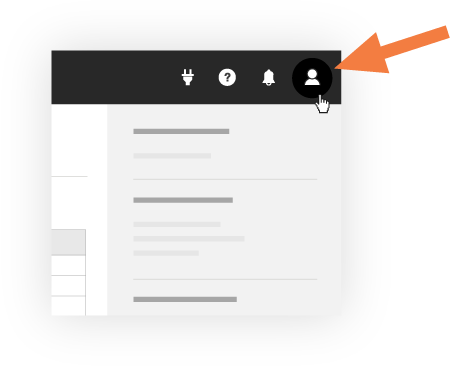
- Navigate to the Personal tab.
- In the Country - Language drop-down list, select the language option for your Procore user account.
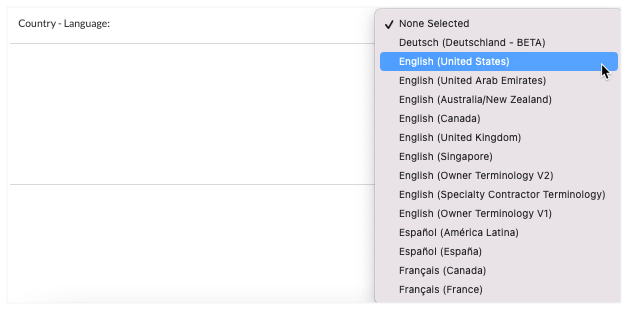
Notes
In Procore, different language and point-of-view dictionaries can be applied on the Company, Project and User level. Important things to note include:
- To automatically apply the same settings as your company's Procore account, both the Project level setting (see Update General Project Information: Advanced) and the User level setting must be set to None Selected option. This is the recommended setting for users and projects when a company implements one of Procore's Point-of-View Dictionaries.
- If you choose the None Selected option and the project's setting does NOT match the Company level setting, Procore automatically applies the Company level setting on the Company level tools. The Project level settings are only applied on the Project Tools.
- To change the setting for your company's Procore account, your Procore Administrator must send an email request to your Procore point of contact. To learn about your options, see What languages are available in Procore?
- Click Update.