Email Photos (Outbound)
Objective
To email photos from Procore's Photos tool to anyone in the Project's Directory.
Things to Consider
- Required User Permissions:
- 'Standard' or 'Admin' on the project's Photos tool.
- Additional Information:
- You can only email photos from one page at a time.
Steps
- Navigate to your project's Photos tool.
- Mark the checkboxes to select the photos you want to email.
- Click the Bulk Actions drop-down list.
Note: You can only click this drop-down when photos are selected.
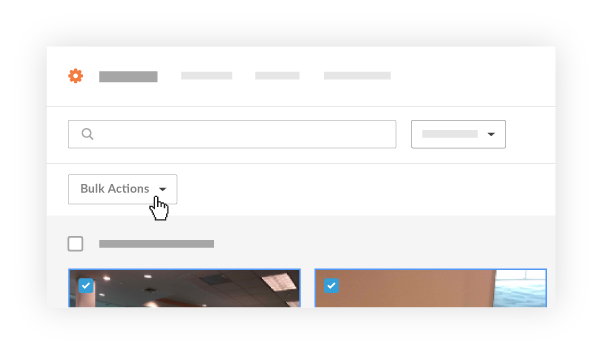
- Click Email option.
- Fill in the following fields.
- To: Select people from your directory to receive the email. (Note: You can send an email from the Photos tool to anyone in the Project level Directory.)
- CC: Select people to be carbon copied on the email. (Note: You can select from anyone in the Project level Directory.)
- Subject: Fill in a subject for your email.
- Message: Type in a message for the recipients to read.
Note: You will not need to manually attach the photos you wish to send. They will already be attached. Users can download a .zip file (for multiple photos) or a .jpg file (for an individual photo) from the email using the download link.
- Click Send to send your email.

