Edit a Project Single Tool Report
Objective
To edit a custom report that was created at the project level.
Things to Consider
- Required User Permissions:
- You must be the user who created the report or a company admin.
- Additional Information:
- If you have 'Admin' level permissions to the Project 360 Reporting tool, you cannot edit a report unless you created it.
- If you want to edit a report that has been shared with you, you must clone the report and edit the clone.
Steps
- Navigate to the Project 360 Reporting tool.
- In the Reports tab, locate the desired custom report.
- Click the vertical ellipsis (⋮) and choose Edit from the shortcut menu.
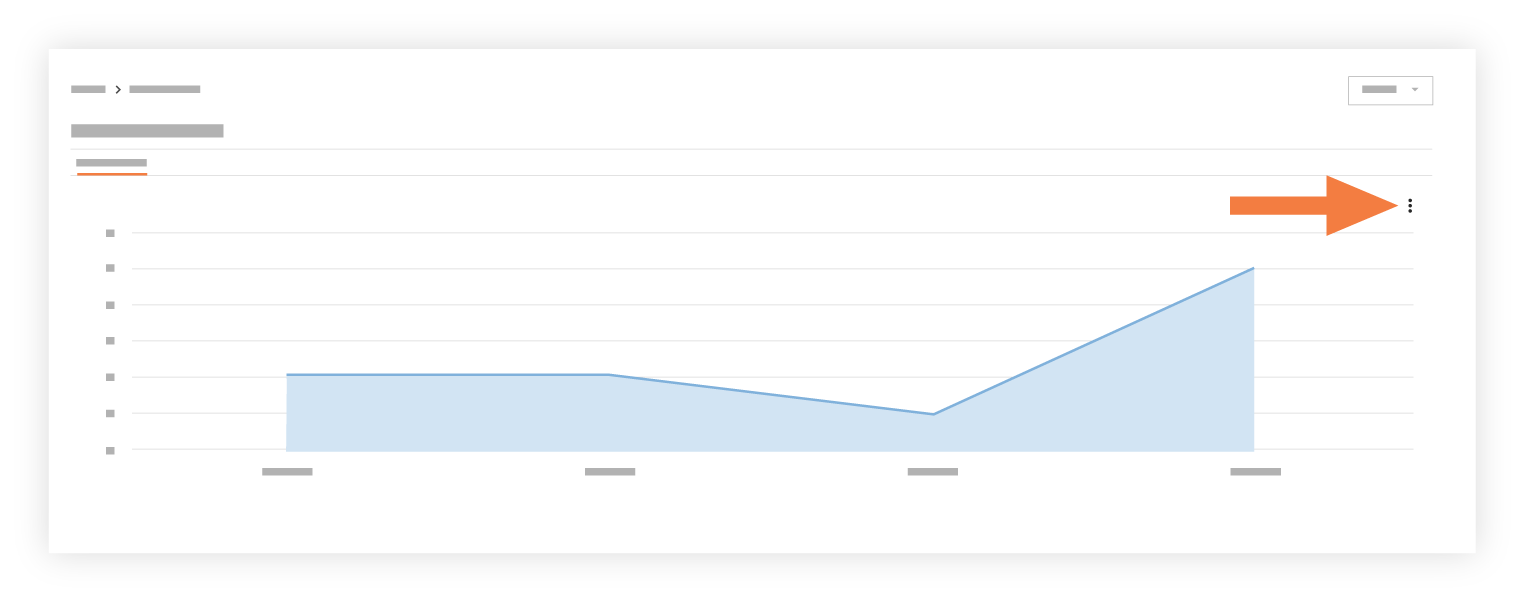
This opens the selected report in edit mode. - Edit the report as desired.
- Edit the report's Title and Description by clicking in the desired field(s).
- Click Update Report to save your changes.
See Also
- Share a Project Report

