Enable Submittal Programme Calculations
Objective
To enable the Submittal Programme Calculations configuration option for use with the Project level Submittals tool.
Background
Submittal Programme Calculations is an optional configuration feature that can be enabled for use with the Project level Submittals tool. When enabled on a Procore project, this option analyses these key dates, which are entered by the creator under Submittal Programme Information in a submittal package or a submittal item:
- Required On-Site Date
- Lead Time
- Design Team Review Time
- Internal Review Time
After analysing the date entries, Procore automatically populates the calculated date values for the end user in the following fields:
- Planned Return Date
- Planned Internal Review Completed Date
- Planned Submit By Date
Based on the calculated date values above, Procore also suggests dates for the following fields:
- Submitter Due Date
- Approver Due Date
This helps the submittal creator ensure that submittal packages and items submitted to the review team are approved on schedule.
Example
When the 'Submittal Programme Calculations' option is turned ON, you first enter a date in the 'Required On-Site Date' field. Next, enter a number of days in the 'Lead Time' box (e.g., enter ‘10’ days) and note how the system will automatically enter a 'Planned Return Date' by subtracting the ‘10’ day lead time from the 'Required On-Site Date'. The same is true for the 'Design Team Review Time' box (e.g., enter ‘7’ days), which subtracts ‘7’ days from the 'Planned Return Date' to calculate the automatic entry for the 'Planned Internal Review Completed Date'. Finally, enter a number of days in the 'Internal Review Time' box (e.g., enter ‘5’ days) and Procore will subtract '5' days from the 'Internal Review Time' date to automatically calculate the 'Planned Submit By Date'.Things to Consider
-
- 'Admin' level permission to the project's Submittals tool.
- Requirements:
- The Submittals tool must be active on the project. See Add and Remove Tools on a Project.
Demo
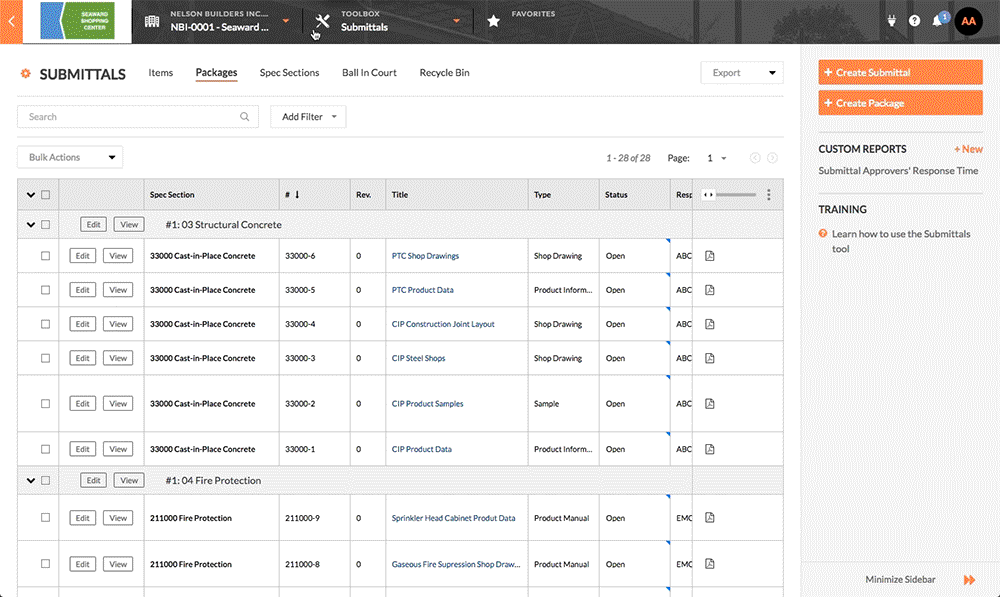
Steps
- Navigate to the Project level Submittals tool.
This reveals the Submittals page. - Click Configure Settings
 .
.
This reveals the Submittal Settings page. - Scroll down the page.
- Place a tick in the Enable Submittal Programme Calculations tickbox.
- Specify a number of days in the boxes that appear. The default number of days is 14.
- Default Internal Review Time
- Default Design Team Review Time
- Click Update.
The system saves your settings