Redistribute a Submittal
Objective
To redistribute a submittal that was previously distributed.
Background
Once a submittal has been distributed, you may need to redistribute it again at a later time. For example, you can redistribute a submittal when you need to include a person who was not on the original distribution list, attach a different or new file or add/delete comments. You can redistribute the submittal as many times as necessary to ensure that everyone has been properly notified and have the most recent information pertaining to the submittal.
Things to Consider
- Required User Permission:
- 'Admin' level permissions on the project's Submittals tool.
- Prerequisite:
- Complete the steps in Distribute a Submittal.
- Additional Information:
- When a submittal is redistributed, it is sent by email to the people designated in the Submittal's tool configuration settings.
PROCORE SUPPORT: INTERNAL NOTES
A submittal can be redistributed an unlimited number of times.
- When a submittal is redistributed, it is sent by email to the people designated in the Submittal's tool configuration settings.
Steps
- Navigate to the project's Submittals tool.
- Navigate to the Items tab.
- Click View next to the submittal you want to redistribute.
Tip
To quickly locate submittals that have been distributed, you can click on the 'Distributed Date' column to sort the Submittal Items list by their distributed date.
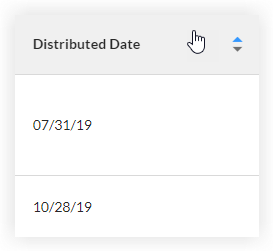
- To view a summary of the submittal's distribution history, click Info on the blue banner at the top of the submittal's page.

- Click Redistribute.
The remaining steps are identical to those described in Distribute a Submittal.

