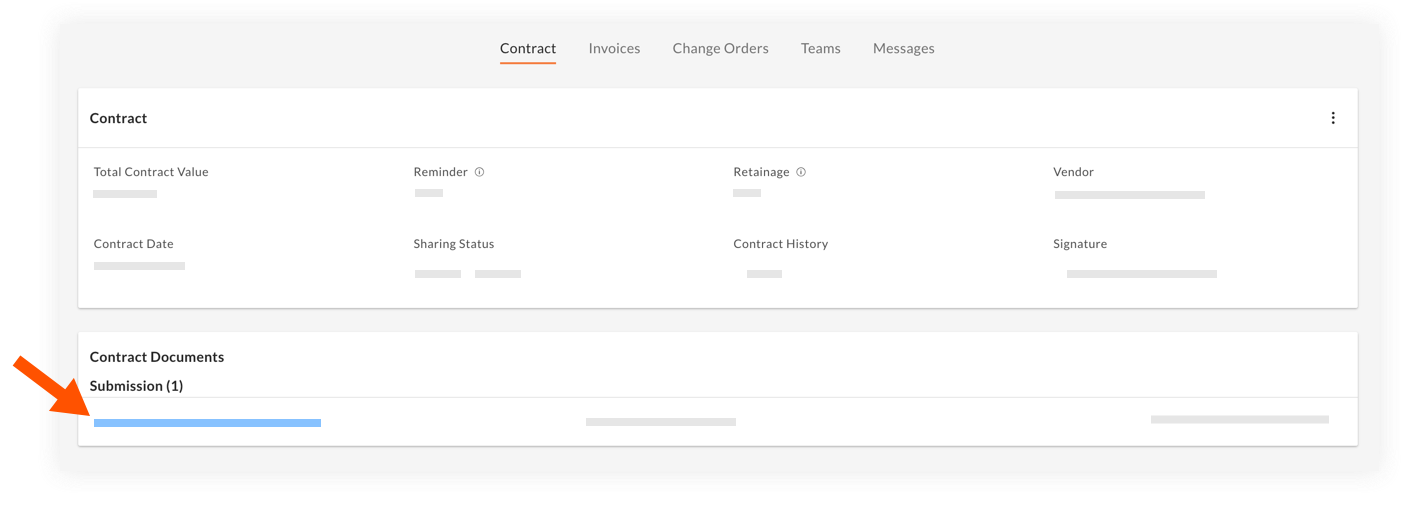Download Contract Documents in Portfolio Financials
Objective
To download contract documents from the Contract Room in Portfolio Financials.
Background
Relevant documents are added to the Contract Documents section of a contract. You can download these documents at any time from the Contract Room in Portfolio Financials.
Things to Consider
- Required User Permissions:
- 'Limited' access to the project or higher.
Note: Users with 'Limited' permissions must have access to the contract.
- 'Limited' access to the project or higher.
Steps
- Navigate to the relevant Contract Room by clicking the name of the cost item in the project's Cost Tracker.
Note: Cost items with a Contract Room are marked with a ribbon icon.
icon. - The Contract Room automatically opens to the Contract tab.
- Scroll to the Contract Documents section.
- Click the name of the document to download it to your computer.