Add Comments for Projects from the Dashboard in Portfolio Financials
Note
The information in this tutorial applies to accounts with the Portfolio Financials product in Procore. Reach out to your Procore point of contact for more information.Objective
To add comments for projects from the Dashboard in Portfolio Financials.
Background
The Dashboard, which is the home page of Portfolio Financials in Procore, is a central location that provides an overview of where all of your projects stand from a budget and programme perspective. This page also helps you track project progress over the course of the year and beyond. You can use the Comments section on the Dashboard to leave a general note or status update for a project.
Things to Consider
- Required User Permissions:
- 'Full Access' to the project or higher.
- Additional Information:
- Comments are visible to all teammates who have access to the project.
- Email notifications are only sent to individuals who are mentioned in the comment using the @ symbol on your keyboard.
Video
Steps
- Navigate to the the Dashboard in Portfolio Financials.
- Locate the project you want to add a comment to. See Search for and Filter Projects in Portfolio Financials.
- In the 'Latest Comment' column, click Add Comment.
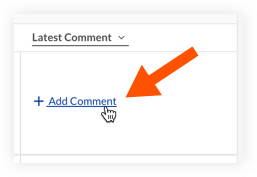
- Enter your comment in the text box.
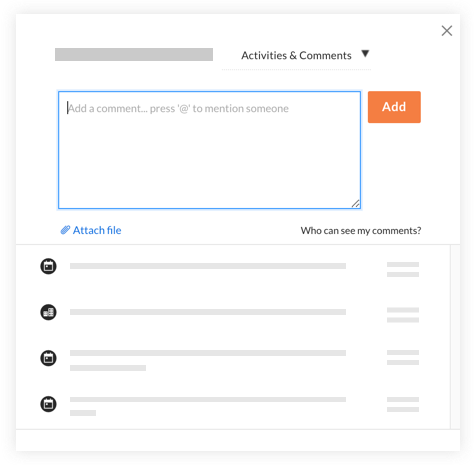
Tip
Type the @ symbol on your keyboard before an individual's name to automatically send them an email notification with a direct link to the project. - Click Add.
Note: The comment is automatically added to the Activities & Comments feed for the project and will also appear in the 'Latest Comments' column on the Dashboard.

