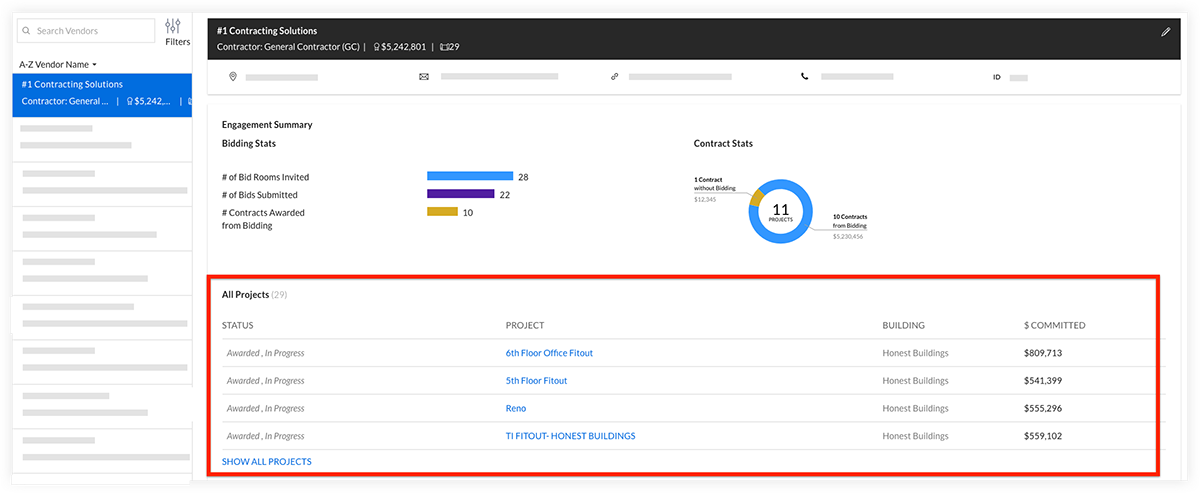View Vendors in Portfolio Financials
Note
The information in this tutorial applies to accounts with the Portfolio Financials product in Procore. Reach out to your Procore point of contact for more information.Objective
To view your organization's vendor database in Portfolio Financials.
Background
The Vendors page in Portfolio Financials is a database of all vendors that have been added to your organization's account in Procore. This is where you can find contact information and high-level engagement stats for all of your vendors.
Things to Consider
- Required User Permissions:
- 'Full Access' to the project or higher.
Steps
- Click the more menu (≡) icon in Portfolio Financials and click Vendors.
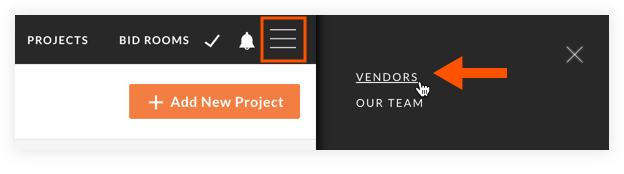
- Click on the vendor you want to view data for.
- The following information is shown:
Engagement Summary
Each vendor's project stats for tendering and contracts in Portfolio Financials are outlined in the Engagement Summary section. You can track metrics such as number of tender rooms invited to, number of tenders submitted and contracts awarded.
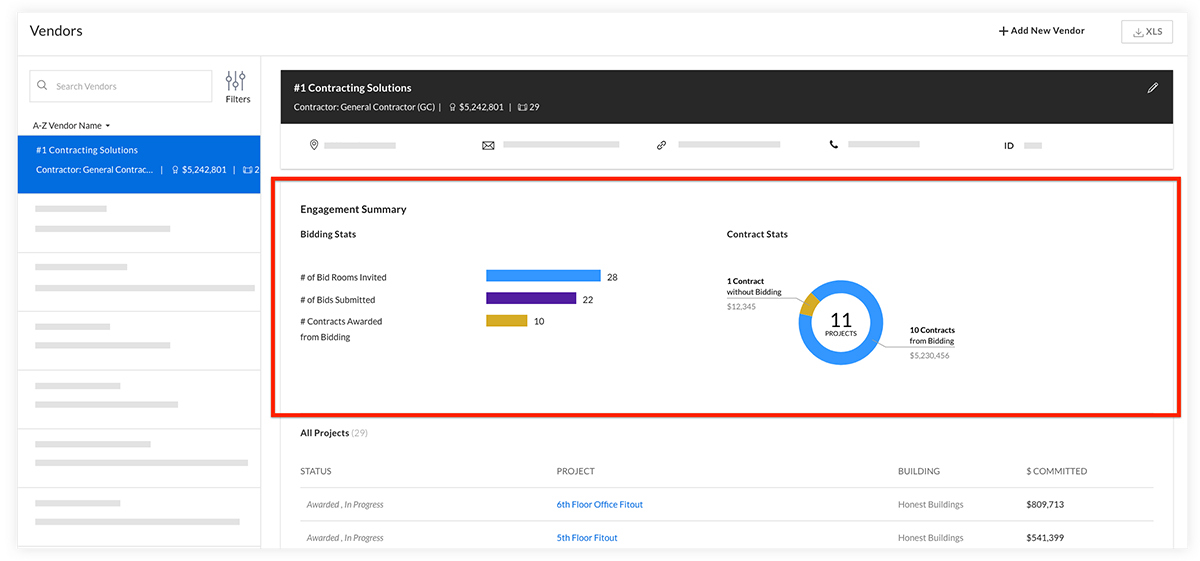
All Projects
The 'All Projects' section breaks down each vendor's project history by status, building and amount committed.
Tip! You can quickly navigate to a project by clicking its hyperlink in the 'Project' column.