Add a Variance Explanation in Portfolio Financials and Capital Planning
Note
The information in this tutorial applies to accounts with the Portfolio Financials and Capital Planning products in Procore. Reach out to your Procore point of contact for more information.Objective
To add a variance explanation on a Capital Plan in Portfolio Financials and Capital Planning.
Background
The Planning tool makes it easy to compare costs per square foot across any number of past projects at the overall project level, all the way down to a specific line item on the Bill of Quantities. When looking at variances on a Capital Planning, explanations can be added for variances as comments.
Things to Consider
- Required User Permissions:
- 'Building Admin' or 'Company Admin' in Portfolio Financials and Capital Planning.
- Additional Information:
- This feature requires the Capital Planning product added on to your organisation's account in Portfolio Financials. Please reach out to your Procore point of contact with any questions.
Steps
- From the Dashboard, click the Planning tab.
- On the Capital Plan, scroll to the right to view the 'Variance Explanation' column.
- Click the comment icon on a project's row that you want to explain a variance for.
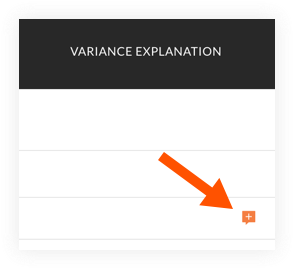
- Enter a comment in the text box.
- Click Save.
- A preview of the comment shows in the column.
Tip! Hover over the comment to view the entire comment.

