Edit a Capital Plan in Portfolio Financials and Capital Planning
Note
The information in this tutorial applies to accounts with the Portfolio Financials and Capital Planning products in Procore. Reach out to your Procore point of contact for more information.Objective
To edit a Capital Plan in Portfolio Financials and Capital Planning.
Background
As projects progress, the Live Forecast column in a Capital Plan will reflect the current anticipated cost of each project based on a combination of committed costs, pending costs and holds. If your team reforecasts at a regular cadence, you can make updates to the projected spend by editing the Capital Plan.
Changes to the Capital Plan might include moving costs for a project out a year in order to accommodate an existing project that is trending over budget, pulling costs forward to execute an emergency capital project or converting an allowance into a project. As an example, if you notice that you are trending under budget for one project, you might consider reallocating some amounts to fund a slight overage in another project.
Things to Consider
- Required User Permissions:
- 'Building Admin' or 'Company Admin' in Portfolio Financials and Capital Planning.
- Additional Information:
- This feature requires the Capital Planning product added on to your organisation's account in Portfolio Financials. Please reach out to your Procore point of contact with any questions.
Prerequisites
- Set up a new Capital Plan. See Set Up a Capital Plan in Portfolio Financials and Capital Planning.
Steps
- From the Dashboard, click the Planning tab.
- Use the Building and Versions drop-down menus to locate the Capital Plan you want to edit.
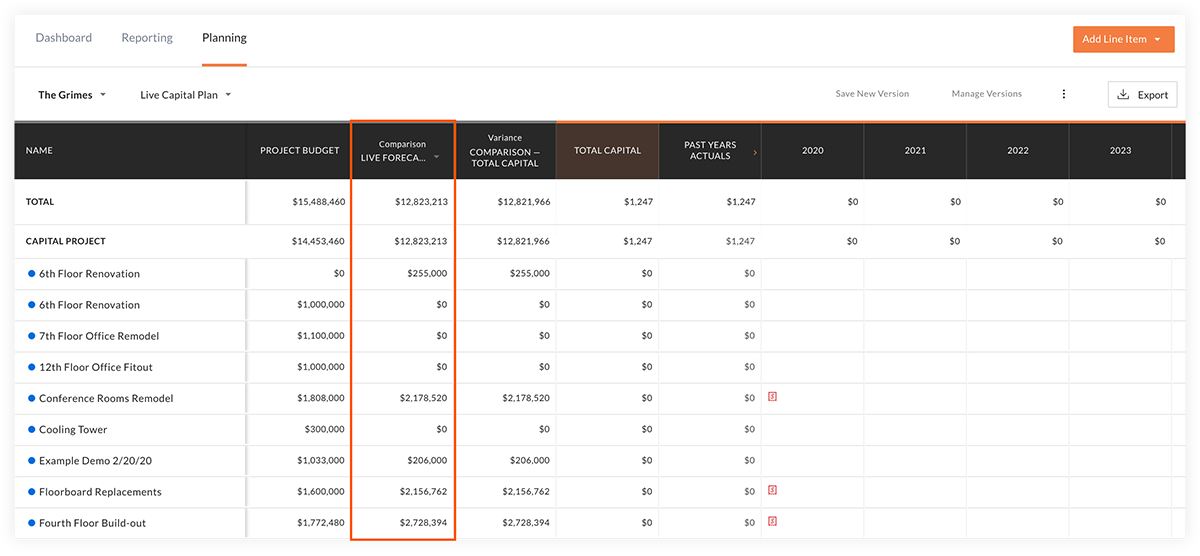
Note: Data in the 'Project Budget' and 'Comparison (Live Forecast)' columns are pulled directly from the corresponding project pages. - Hover over a year's column and click the orange plus
 icon to enter an amount for a project.
icon to enter an amount for a project.
Note: Click out of the field to save.Tip
Press TAB on your keyboard to quickly move across cells and enter costs. The 'Total Capital' column will update in real time. - Continue making edits as needed in order to adjust the 'Total Capital'.
- After the reforecasting process is complete, click Save New Version. See Save and Manage Versions of Capital Plans in Portfolio Financials and Capital Planning


