Submit a Payment Application for a Portfolio Financials Project
Note
This article is for Vendors submitting a payment application through the Contract Room in Procore's Portfolio Financials application.Objective
To submit a payment application in the Contract Room of a Portfolio Financials project.
Background
After you have been awarded a contract within Procore's Portfolio Financials application, you will be able to payment application your client for your services through the Contract Room of Portfolio Financials.
Things to Consider
- Required User Permissions:
- 'Vendor' access to the relevant Contract Room.
- Additional Information:
- You cannot send payment applications during the tendering process.
Steps
- After logging in to Portfolio Financials, click the name of the project you want to submit a payment application for. This brings you to the Contract Room for the project.
Tip! The projects you are able to submit payment applications for are located under the 'Awarded Projects' section of the main dashboard.
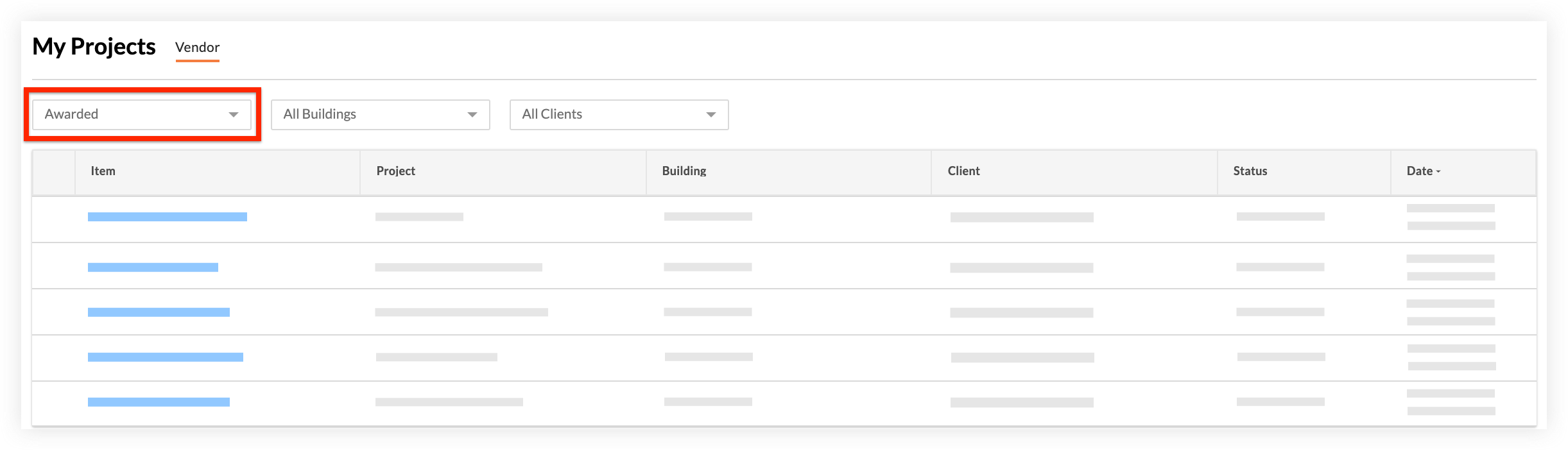
- Click the Payment Applications tab.
- To add a payment application, click + Add Payment application.
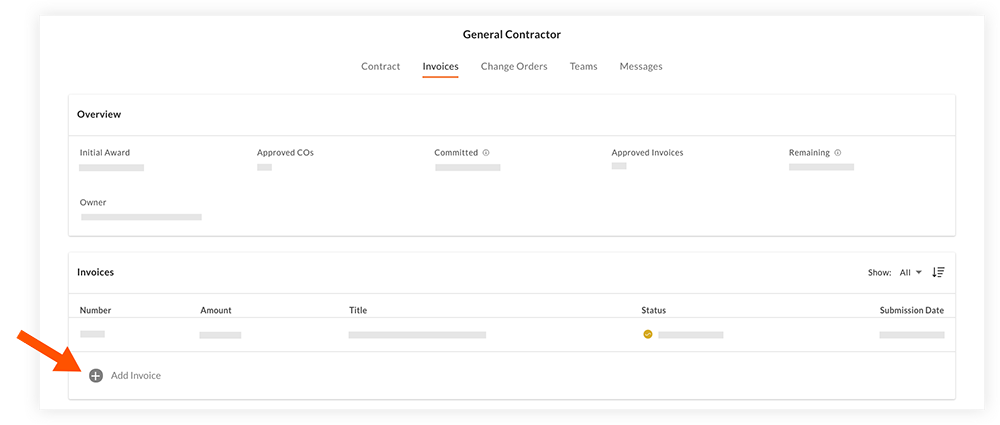
- Enter general information for the payment application in the 'Invoice Overview' section.
Note: A Payment Application Number is required, while the Pay Period, Title and Description fields are optional. - In the 'Payment Application Details' section, payment application against each line item by percentage of the total monetary value of the line item or by gross dollar amount for this pay period.
- Optional: Click Add Document to upload any relevant files.
- Click Submit.
Demo
 |

