Send an Estimate to the Budget in Procore Estimating
Objective
To send line items from an estimate to the budget for a project in the standalone Procore Estimating application.
Background
After you have completed an estimate in the Estimating tool, you can use the 'Send to Budget' option to copy and import line items from that estimate into the project's budget. The cost codes and amounts on the estimate will be reflected on the budget.
Things to Consider
- Required User Permissions:
- 'Admin' level permissions to the project's Estimating AND Budget tools.
- Additional Information:
- If there is a part on the estimate with Labour, Materials and Tax applied to it, the item will appear as three (3) separate line items in your budget (one for labour, one for materials and one for tax).
- To send an estimate to the budget, the estimate must be set as the primary estimate. A green check mark will indicate this. See the screenshot in the Steps section below.
Steps
- Log in to Procore Estimating and select the relevant project.
- Click the Estimating tab.
- Select the estimate.
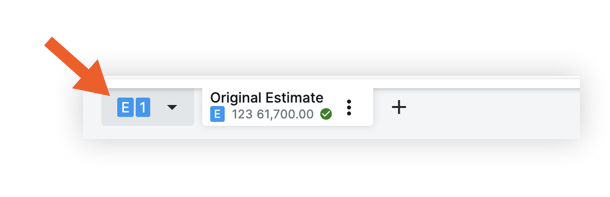
- Click the Actions menu.
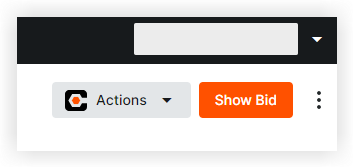
- Select Send to Budget.

