Timesheets: Default Cost Types for Timecards and New Defaults for ERP Synced Projects
This announcement represents a single point in time. Future releases may impact the information below.
Feature Announced: March 16, 2023 / Feature Released: March 20, 2023
Improved Connection Between Time Entries and Your Budget
Procore has updated the default cost type for time entries so that time entries more seamlessly connect with your projects' work breakdown structure so that they can display in your budget.
Additionally, Procore is introducing a new setting so that you can define what ERP synced cost types to apply to timecards on your ERP integrated projects so that they can seamlessly integrate with your ERP system.
Default Cost Types for Time Entries
Procore has updated Company level Timesheet and Timecard Settings to set Labour as the default cost type for time entries. This enables you to configure your budgets to see labour hours logged in your budget, without requiring your team to select a cost type when entering their time. For instructions on how to configure your budget to display actual hours see our Set Up the Procore Labour Productivity Cost Budget View.
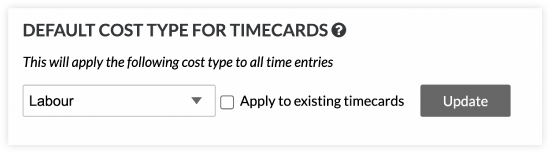
Note
This setting was only updated for customers that had not yet selected a default cost type for their time entries. If you had previously set a default, no change was made to your settings.
If you would like to set a different default cost type for your time entries, follow these instructions.
New Default Cost Types for Timecards on ERP Synced Projects
Procore has made it easier to define what ERP synced cost type should be applied to all timecard entries on your ERP synchronised projects. If your company's ERP system is integrated with Procore, you can select what synchronised ERP cost type to apply to time entries that are made in Procore, directly aligning them to the work breakdown structure on your projects.
When selecting your cost type, you can decide to apply that cost type to future entries only or you can apply the change and update your existing entries to the synced ERP cost type.
We added this setting to both Company Timesheets and Company Timecards in Procore. So no matter how you track time in Procore, you can update the default cost type.
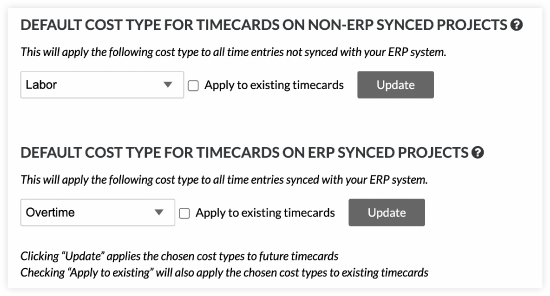
Note
If you previously had an ERP integrated cost type set, no additional action is required.
Your ERP integrated cost type was automatically added as your default cost type for timecards on ERP Synced Projects. A default of labour was also set for non-ERP integrated projects.
If you would like to set a different default cost type for your time entries, follow these instructions.
Configure Default Cost Types
Your settings are based on your ERP integration status and can be updated at any time.
Note
Updating timecard entries may take a few minutes to complete. You can continue work in Procore and check back to confirm the cost type was applied to all timecard entries.Configure Default Cost Types for Timecards (No ERP Integration)
If you would like to set a different default cost type for your time entries, follow these instructions:
- Navigate to the company's Timesheets or Timecard tool.
- Click the Configure Settings
 icon.
icon. - Locate the field for Default Cost Type for Timecards.
- Select the appropriate cost type to apply to timecards.
- Click Update to apply the default cost type to any future timecard entries.
OR
Mark the tickbox to Apply to Existing Entries and click Update to apply the default cost type to all existing timecard entries.
Configure Default Cost Types for Timecards (ERP Integrated)
- Navigate to the company's Timesheets or Timecard tool.
- Click the Configure Settings
 icon.
icon. - Locate the field for Default Cost Type for Timecards on Non-Synced Projects.
- Select the cost type.
- Click Update to apply the default cost type to any future timecard entries.
OR
Mark the tickbox to Apply to Existing Entries and click Update to apply the default cost type to all existing timecard entries. - Locate the field for Default Cost Type for Timecards on Synced Projects.
- Select the cost type from your ERP system.
- Click Update to apply the default cost type to any future timecard entries.
OR
Mark the tickbox to Apply to Existing Entries and click Update to apply the default cost type to all existing timecard entries.
See Also
- Configure Advanced Settings: Company Level Timesheets
- Configure Advanced Settings: Timecard
- Set Up the Procore Labour Productivity Cost Budget View
If you would like to ask questions or share any feedback, please contact support@procore.com.

