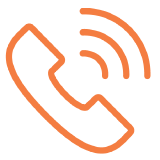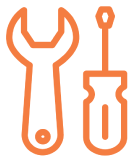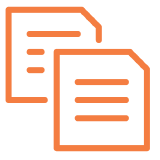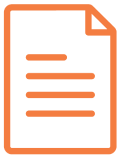Launch
Click on a step to navigate
Tasks
|
|
Procore Launch CallYour Procore Project Manager (your company's professional services and implementation contact at Procore) will explain the recommended steps for successfully rolling out Procore across your company. You will review your completed Implementation Plan and go over business objectives, as well as develop a strategy and timeline for your company rollout. Following the initial overview, you and your IM will get into Procore and set-up some of your initial account configurations. |
|
|
Configure Account SettingsDuring the Procore Launch Call, you and your Procore Project Manager will ensure that you have a solid understanding of the following configurations so that you will be prepared to begin training and consultations. Set Your Company Settings |
|
|
Configure a Project TemplateBefore you create new projects in your Procore account, your company administrator(s) must first create a project in your account that will serve as the "template" for creating future projects. This project template will help ensure that any new projects that are created in your Procore account will have the same configurations and settings, such as a default folder structure, active tools, cost codes, etc. |
|
|
Procore Form Customizations (Optional)Standard PDF forms are available for almost every tool in Procore. However, you can customise the PDFs to match the layout of your existing forms. For example, you can add your company's logo, contact information, as well as include additional fields and related information. You can also create custom tabs/tools that will appear as Project level tools or create custom workflows that match your existing business processes. |