How do I prevent or allow overbilling on a subcontractor payment application?
Background
Overbilling occurs when a line item on a subcontractor payment application exceeds the contract amount in an agreement. When overbilling is overlooked in Procore, it negatively impacts your project's overall budget, since you are being charged an amount that is higher than what was agreed upon. By default, the project's Commitments tool is configured to allow overbilling on a project. However, you can enable a feature that checks your payment applications for overbilling and notifies you when a line item is overbilled.
Answer
Depending on your access permissions, a Procore Administrator can turn this setting ON/OFF on all Procore projects in your company account.
Important
- If the feature is turned OFF at the company level, a payment application administrator can turn the feature ON/OFF on a specific Procore project.
- If the feature is turned ON at the company level, the company level setting overrides any project level settings.
| I want to... | ...on a specific Procore project | ...on all Procore projects |
|---|---|---|
| Allow overbilling on subcontractor payment applications This lets users save a payment application when any of the payment application's line items exceed 100% of the budgeted amount in the commitment |
An payment application administrator can:
|
Your Procore Administrator can:
|
| Prevent overbilling on subcontractor payment applications This prevents users from saving a payment application if any of the payment application's line items exceed 100% of the budgeted amount in the commitment |
An payment application administrator can:
|
Your Procore Administrator can:
|
How Procore Alerts Users to Prevent Overbilling
When you configure Procore to prevent overbilling, Procore alerts users when line item entries in a subcontractor payment application's Bill of Quantities exceed 100% of the budgeted amount in the commitment.
Example
- Navigate to the project's Commitments tool.
- Locate the commitment in the Contracts tab.
- Click the Number link to open it.
- Click the Edit Contract button.
- Scroll to the Bill of Quantities card.
- Locate the line item to update.
- Enter an amount that is in excess of the budgeted amount in the commitment.
Example
In this example, we updated five line items with values that exceed 100% of the budgeted amount in the commitment.
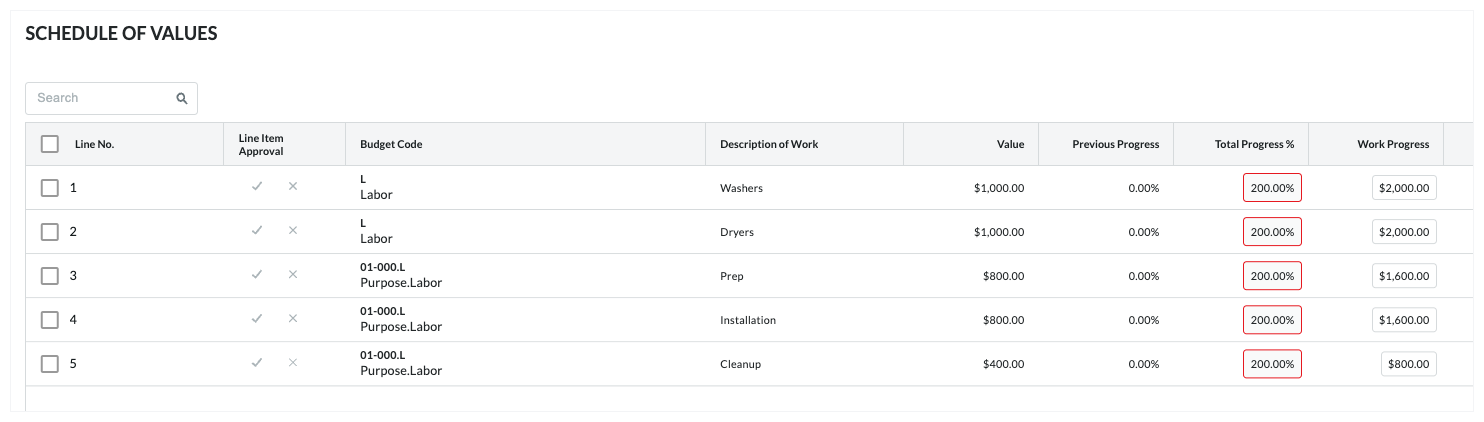
- Click Save.
LEGACY If you are using the legacy subcontractor payment application experience, an 'Invalid Line Items' message appears to alert you that the amount you entered exceeds 100% of the budgeted amount in the commitment. Click Continue, then adjust the line items so they are no longer in excess of 100%.
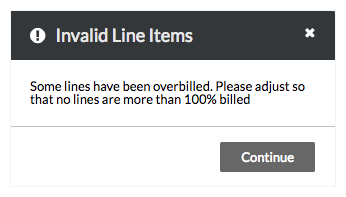
BETA If you are using the beta subcontractor payment application experience, a 'We Couldn't Save Your Changes' message appears. The message lists all of the line items where you entry exceeds 100% of the budgeted amount in the commitment. Adjust the amount so that the line item is no longer in excess of 100%.


