What are the different permission levels for team members in Portfolio Financials?
Note
The information in this FAQ applies to accounts with the Portfolio Financials product in Procore. Reach out to your Procore point of contact for more information.Answer
There are several different types of permission levels in Portfolio Financials that Company Admins can assign to users:
Click a link to jump to a section below.
- Company Level Permissions
- Building Level Permissions
- Project Level Permissions
- Tender Room Level Permissions
Company Level Permissions
- 'Company Admin': Users with 'Company Admin' permissions have access to all projects and buildings, can assign permissions for other users and can manage company level settings such as the 'Project Type' list.
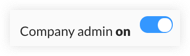
- Non-Admin 'Team Roles':
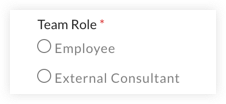
- 'Employee' Team Role: Users can be granted access to all projects at specific buildings or individual projects or tender rooms.
- 'External Consultant' Team Role: Users can be granted access to all projects at specific buildings or individual projects or tender rooms. A common use case is for third-party managers.
- 'Read Only': If your organisation has the Read Only Users feature enabled for your Portfolio Financials account, you can also choose to assign 'Read Only' permissions for users. Users with 'Read Only' permissions can view information in Portfolio Financials, but not edit or export anything.
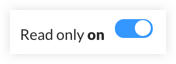
Building Level Permissions
- 'Building Access': Users with 'Building' access will see all projects and tender rooms associated with that buildings. They do not need to be explicitly invited to the project team in order to have access.
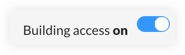
Users can also be granted access to all buildings.
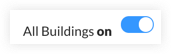
Project Level Permissions
Users with project-specific access will only be able to see projects that they create and projects that they are explicitly invited to.
Within a given project, you can also distinguish between full and limited access:
- 'Full Access': Users with 'Full Access' permissions to a project will be able to see all tender rooms and cost information for that project.
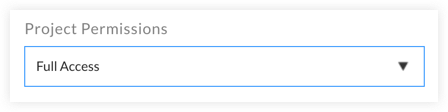
- 'Limited': Users with 'Limited' permissions to a project will be restricted to individual tender rooms they have been given access to.
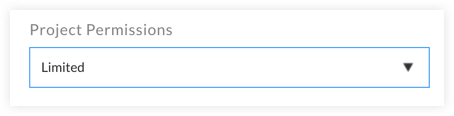
Tender Room Level Permissions
- 'Hide Tendering Info': At the Tender Room level, individuals with 'Limited' access to the project can be assigned the 'Hide Tendering Info' permission level. Users with this permission will be able to upload documents, message tenderers and post and respond to RFIs, but they will NOT see any pricing data related to the tenders. See What does 'Hide Tendering Info' mean for someone on the Tender Room Team?

