Search for and Filter RFIs (Android)
Objective
To use the search and filter options to locate RFIs on an Android mobile device.
Things to Consider
- Required User Permissions:
- 'Read Only' or higher permissions on the project's RFIs tool.
- Additional Information:
- Use the search tool to further narrow the displayed results. The search tool respects any selected filter parameters and will only search for items within the filtered results.
Steps
Search for an RFI
- Navigate to the project's RFIs tool from an Android device.
- Tap the Search bar.
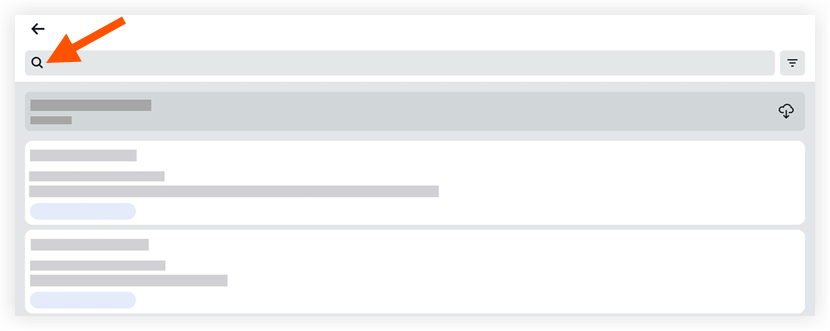
- Enter a keyword or phrase into the search bar. Procore returns search results for the following fields:
- Number
- Subject
- Question
- Response
Filter for RFIs
- Navigate to the project's RFIs tool.
- Tap Filter.
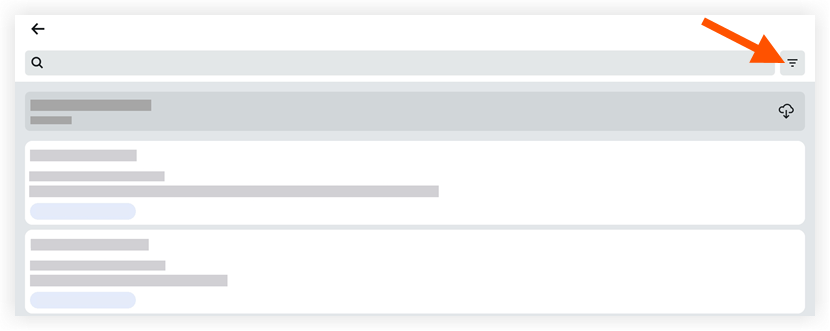
- Tap to apply the following filter(s):
- Sort By:
- Number: Filter RFIs by number.
- Due Date: Filter RFIs by due date.
- Title: Filter RFIs by title.
- Status: Tap one of the following options:
- All: (Default) View all RFIs regardless of status.
- Open: Filter the list to view only active RFIs in Open status. This does NOT include RFIs in the Recycle Bin.
- Closed: Filter the list to view only active RFIs in the Closed status. This does NOT include RFIs in the Recycle Bin.
- Draft: Filter the list to view only active RFIs in the Draft status. This does NOT include RFIs in the Recycle Bin. See What is a 'Draft' RFI?
- Ownership: Filter by one of the following options:
- All Items: (Default) View all RFIs regardless of assignee.
- My Items: Filter for RFIs assigned to you.
- Location: Filter RFIs by location.
- Assignee: Filter RFIs by assignee.
- Sub Job: Filter RFIs by sub job
- Sort By:
- Tap Done.
- To clear applied filters tap Reset. Otherwise, your filters will remain applied until you clear or change them.

