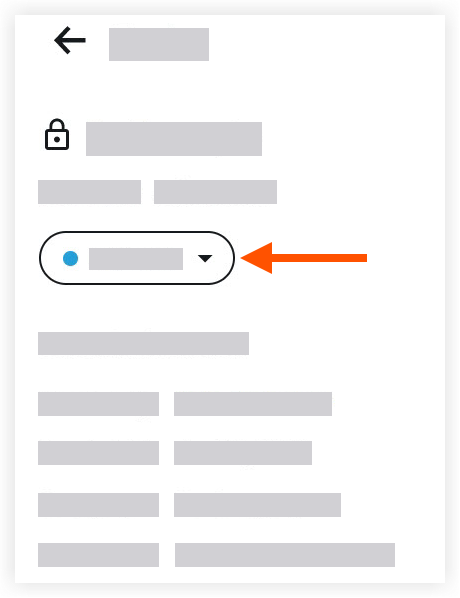Objective
To change the status of a task using the Procore app on an Android mobile device.
Things to Consider
- Required User Permissions:
- To edit any task, 'Admin' permissions on the project's Tasks tool.
- To edit a task that you created, 'Standard' or 'Admin' permissions on the Tasks tool.
- To edit a task you did not create yourself for which you are the Assignee, 'Standard' level permissions on the Tasks tool.
Note: 'Standard' level users who are assigned a task that was created by someone else can only add comments or edit the status of the task. The status of the task can NOT be set to 'Closed' or 'Void' by a user with this permission level unless that user also created the task.
- Additional Information:
- A task's 'Due Date' and 'Status' fields can also be quickly edited from the Tasks display table.
- You can also change the status of a task when adding a comment.
- When a task is placed into the 'Void' or 'Closed' status, the system will no longer send automated email notifications for that task.
Steps
- Navigate to the Tasks tool using the Procore app on an Android mobile device.
- Tap the task you want to change the status of.
- Tap the task's current status.
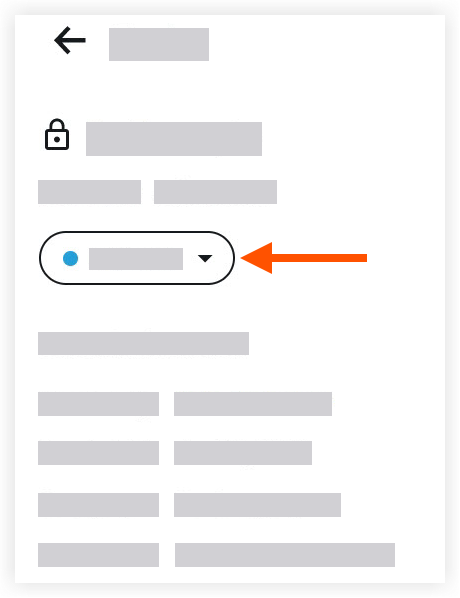
- Tap one of the following options:
Note: This action automatically updates the task item's status.
- Initiated
- In Progress
- Ready for Review
- Closed
- Void