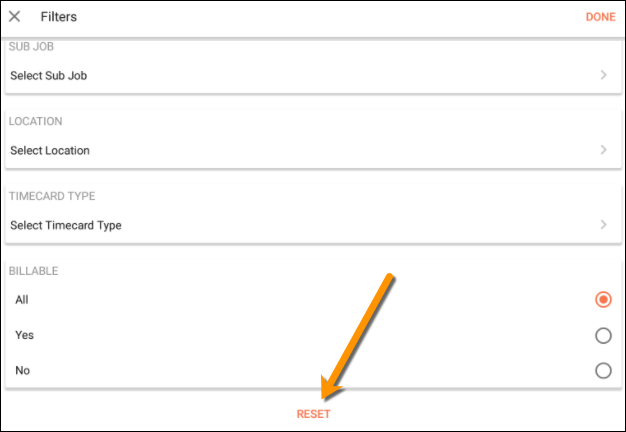Search for and Filter Timesheets (Android)
Objective
To use the search and filter features to locate timesheets on a Android mobile device.
Things to Consider
- Required User Permissions:
- 'Read Only' level permissions and higher on the project's Timesheets tool.
- Additional Information:
- The search query's scope includes the following fields:
- Name
- Location
- Cost Code
- The search query's scope includes the following fields:
Prerequisites
Steps
Search for a Timesheet
- Navigate to the Timesheets tool on an Android mobile device.
- Tap Search
 .
.
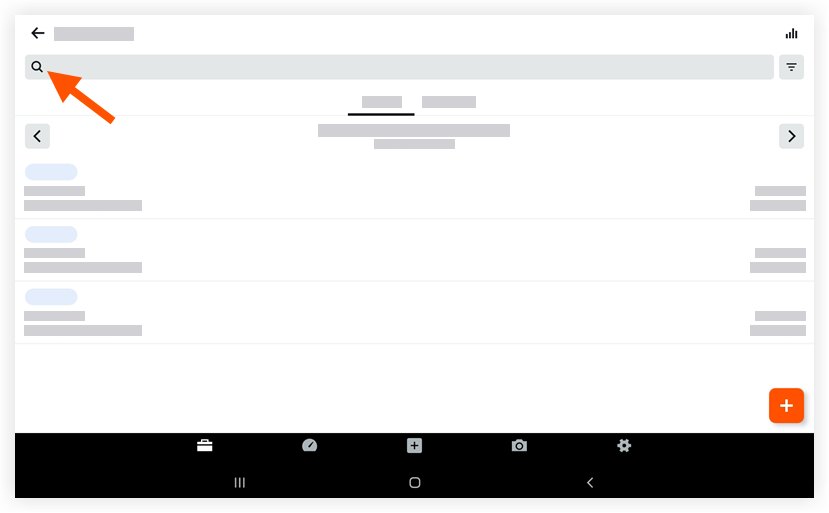
- Type a keyword or phrase in the Search box.
Filter Timesheets
- Navigate to the Timesheets tool on an iOS mobile device.
- Tap Filters
.
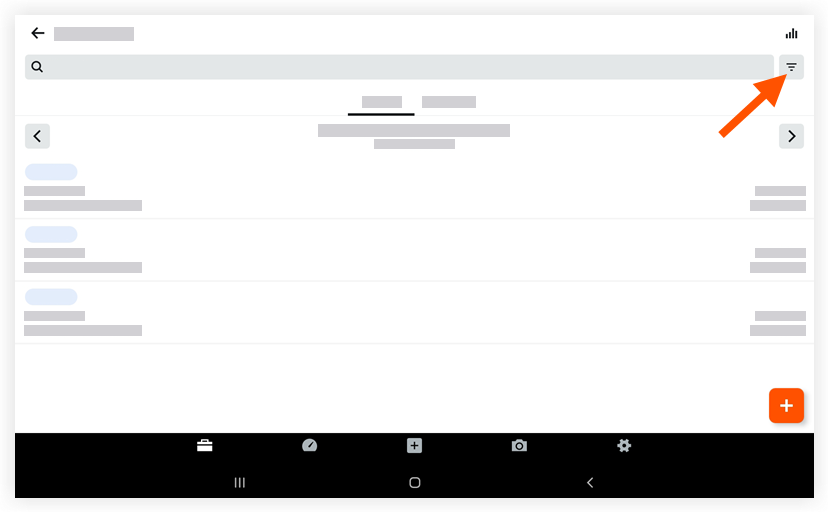
- Tap one or more of the following filter options:
- Signature Status
- Creator
- Crews
- Employee
- Cost Code
- Sub Job
- Location
- Timecard Type
- Billable
- Classification
- Tap Done.
Note: To remove filters at any time, tap Reset in the filter menu.