Manage Push Notifications for the Conversations Tool (iOS)
Objective
To enable or disable push notifications for the Conversations tool on the Procore iOS app.
Things to Consider
- Required User Permissions:
- You must exist in a project's Directory tool.
Steps
- Open the Procore app on an iOS mobile device.
- If you're not already on the Project Overview screen for the project you'd like to manage, select it using the Project & Company Selector at the top of either the Project Overview or Home screen.
- Click the Settings
 icon.
icon. - Tap Conversations.
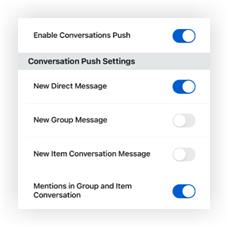
- Tap the toggle ON
 or OFF
or OFF  for the following settings:
for the following settings:
- Enable Conversations Push: This setting affects all push notification settings for the Conversations tool. If turned off, all other settings will also be turned off.
- New Direct Message: If enabled, you will receive a push notification when a direct message is sent to you.
- New Group Message: If enabled, you will receive a push notification when a message is sent to a group that you are a member of.
- New Item Conversation: If enabled, you will receive a push notification when a new item is sent to a group that you are a member of.
- Mentions in Group and Item Conversations: If enabled, you will receive a push notification when you are mentioned in either an item or group conversation.
- The settings are automatically saved and you can go back to your project.

