Edit a Co-ordination Issue (iOS)
Objective
To edit an existing co-ordination issue using the Procore app on an iOS mobile device.
Background
If an issue is discovered when viewing a model, you can choose to create a co-ordination issue so that the issue can be tracked in the project's Co-ordination Issues Tool. You can edit the co-ordination issue as needed.
Things to Consider
- Required User Permissions:
- To edit any co-ordination issue, 'Admin' level permissions on the project's Co-ordination Issues Tool.
- To edit only co-ordination issues you have created, 'Standard' level permissions on the project's Co-ordination Issues Tool.
- Additional Information:
- If you are working in offline mode, changes to the co-ordination issue will be uploaded when a network connection is reestablished.
- The co-ordination issue will sync to the Co-ordination Issues Tool and the Procore plugin in Navisworks®.
Steps
- Navigate to the project's Co-ordination Issues tool using the Procore app on an iOS mobile device.
- Tap the co-ordination issue you want to edit. To search or filter for a specific co-ordination issue, see Search for and Filter Co-ordination Issues (iOS).
- Tap Edit.
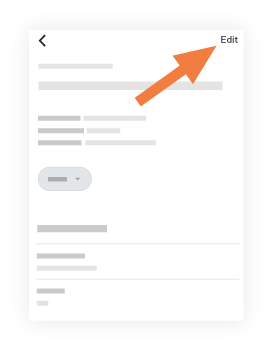
- Tap into a field to edit any relevant information.
To learn about each field, see Create a Co-ordination Issue. - Tap Done.

