Edit Custom Segment Settings
Objective
To edit an existing custom segment that is not in use as a budget code for your company's Work Breakdown Structure (WBS).
Background
After you add a custom segment, you can edit its 'Segment Name' and its 'Project Level Actions' settings at any time. However, you are NOT permitted to modify its 'Segment Structure' setting. For example, you can change a segment named 'Phase' to 'Stage' and you can turn ON/OFF the Project level settings, but you cannot change a tiered segment to a flat segment (or vice versa).
Things to Consider
- Required User Permissions:
- 'Admin' level permissions on the Company level Admin tool.
- Additional Information:
- You cannot edit the 'Segment Structure' after a segment is created. For example, you cannot change a tiered segment to a flat segment or vice versa.
- You can edit these settings for a custom segment: 'Segment Name' and the tickboxes under 'Project Level Actions'.
- You cannot edit the settings for a default segment at any time.
- Limitations:
- Custom Segments are NOT supported with the ERP Integrations tool.
Prerequisites
Steps
- Navigate to the company's Admin tool.
- Under 'Company Settings', click the Work Breakdown Structure link.
- In the 'Segments' table, click the 'Segment' that you want to work with.
- Click the Configure Settings
 icon.
icon. - Edit the segment settings as follows:
Notes
- You can only edit segment settings for custom segments. You cannot edit settings for a default segment. See What is the difference between a default and custom segment in Procore's WBS?
- When editing a custom segment:
- You can only update the 'Segment Name' and its settings under 'Project Level Actions'.
- You are NOT permitted to edit its 'Segment Structure'.
- Optional: Segment Name. Type over the existing name with a new one. This is a required field.
- Optional: Under the Project Level Actions section, modify one or all of these options:
- Add/Edit/Delete Project Level Segment Items. Add or remove the mark from the tickbox. Adding a mark permits a project administrator to add, edit and delete segment items at the project level. See Add Segment Items to a Project, Edit Segment Items on a Project, and Delete Unused Segment Items from a Project. Removing the tick restricts project administrators from adding, editing and deleting segment items at the project level.
- Delete Segment Items Inherited from Company. Add or remove the mark from the tickbox. Adding a mark permits a project administrator to delete segment items inherited from the company level segment. See Delete Unused Segment Items from a Project. Removing the tick requires company level segment items to remain on a project.
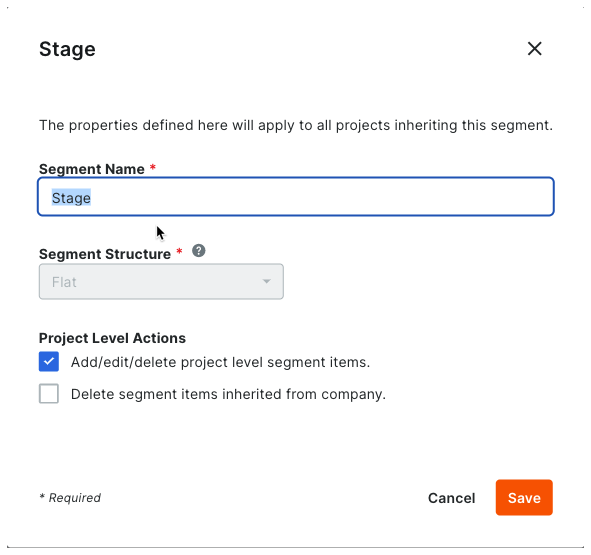
- Click Save.
The 'Segments' list is updated with your changes. - Repeat the steps above for all of your company's segments with settings to edit.
You can continue by configuring the budget code structure for your company's Procore account.

