Edit Segment Items on a Project
Objective
To edit segment items in your Project level Work Breakdown Structure (WBS).
Background
A segment is a discrete category that an organisation uses to break down its work into manageable components. A segment item is one of many distinct items in a segment. After creating a segment, your company's Procore Administrator can add an unlimited number of segment items to it at the Company level. However, whether or not you are permitted to use the steps below to edit segments at the Project level, depends on the segment's Company level settings.
Note
To edit a company level custom segment item that was copied to your project, the Add/Edit/Delete Project Level Segment Items setting must be turned ON by your company's Procore Administrator when adding the segment. To learn more, see Add Custom Segments.
Things to Consider
- Additional Information:
- To edit or delete a company level custom segment item that was copied to your project, the Add/Edit/Delete Project Level Segment Items and Delete Segment Items Inherited from a Company settings must be turned ON by your company's Procore Administrator when adding the segment. To learn more, see Add Custom Segments, the Steps below, and Delete Unused Segment Items from a Project.
- When editing a company level segment item that was copied to your project, you can only change the 'Description' field of the segment item.
- When editing a project level segment item that was specifically created on a project, you can change both the 'Code' and 'Description' of the segment item.
- Procore's default 'Cost Type' segment can only be managed by a Procore Administrator in the Company level Admin tool. See Add Company Cost Types.
- Limitations:
- In a flat segment, duplicate entries in the 'Code' field are NOT permitted.
- In a tiered segment, duplicate entries in the 'Code' field are NOT permitted when the segment items are children of the same parent segment.
- There are no character limits or other limitations on entries in the 'Description' field.
- There is no limit on the number of segment items you can add.
- Custom Segments are NOT supported with the ERP Integrations tool.
Prerequisites
Steps
- Navigate to the project's Admin tool.
- Under 'Project Settings', click the Work Breakdown Structure link.
- In the 'Segments' table, click the segment that you want to work with.
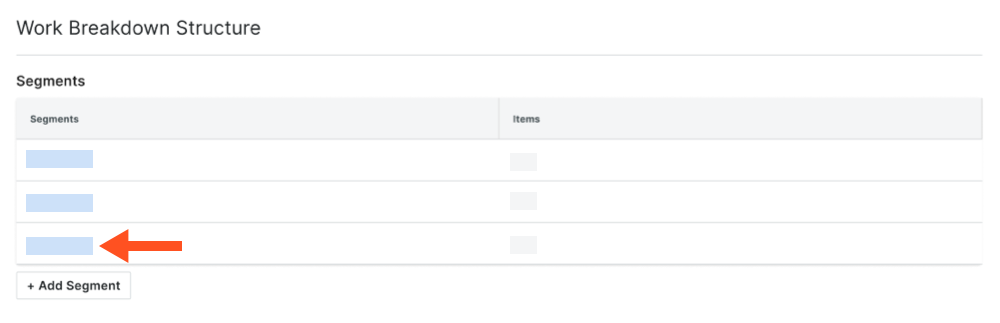
- In the 'Segment' table, locate the segment to edit.
- Click in the Description field and type over the existing value with your new one.
Example
In this example, we changed the 'Description' field from "Phase 1" to "Phase I" on a custom segment named 'Phase'.


