Edit a Custom Company Report
Objective
To modify a custom report at the company level using the Reports tool.
Things to Consider
- Required User Permissions:
- You must be the user who created the report or a Company Admin who has a the report shared with you in order to edit a report. See Create a Custom Company Report.
- Additional Information:
- If you are not a Company Admin and want to edit a report that has been shared with you, you must clone the report (see Clone a Custom Company Report) and edit the clone.
Steps
- Navigate to the Company level Reports tool.
- Locate the custom report that you want to edit.
- Click the vertical ellipsis (⋮) and choose Edit.
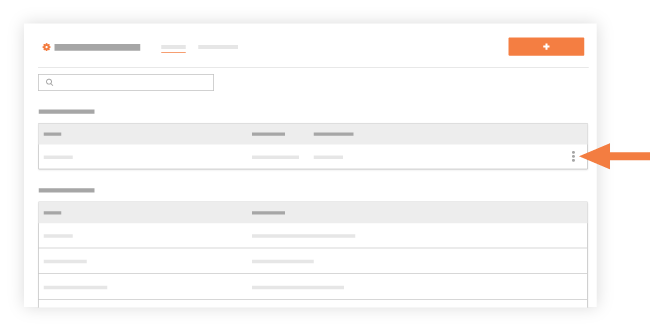
- Choose from these options for modifying the report:
- To modify the Title and Description of the report by clicking the pencil icon and changing the existing value(s) as wanted.
- To add a new report tab, click Add Tab. Then follow the steps in Create a Custom Company Report.
- To change the source tool for an existing tab, click the tab to modify. Then click the GREY cog icon. In the Edit Tab window, change the Title and the Associated Tool as wanted and then click Update.
- To add a report filter, click the tab that you want to modify and then add a new filter from the Add Filter list.
- To change how the report's data is grouped, click the tab to modify and then select an option from the Group By list.
- To add, remove or rearrange columns on a tab, click the tab that you want to modify and then use a drag-and-drop operation to add, remove or rearrange the existing data columns.
- To learn about other editing options, see Create a Custom Company Report
- Click Update Report.

