Assign Project Cost Codes to Sub Jobs
Objective
To assign cost codes to sub jobs for your project's Work Breakdown Structure (WBS).
Background
Assigning cost codes to sub-jobs is a key practice for achieving financial control, project efficiency, informed decisions and greater profitability, delivering crucial granular financial visibility organisation-wide. Once company cost codes have been added to a Procore project, users can add those codes to your project's sub jobs to provide the team with better tracking of financial information. In the Project level Admin too, users can quickly locate cost codes using a search feature and assign them to sub jobs in bulk or manually add codes to each sub job.
Things to Consider
- Required User Permissions:
- 'Admin' level permission on the Project level Admin tool.
- Limitations:
- Custom Segments are NOT supported with the ERP Integrations tool.
Prerequisites
Steps
Add Cost Codes to Sub Jobs in Bulk
- Navigate to the project's Admin tool.
- Under 'Project Settings', click Work Breakdown Structure.
- In the 'Segments' table, click Sub Jobs.
Notes
- If the 'Sub Jobs' link is not visible in the 'Segments' table, see Enable Sub Jobs for WBS.
- To add sub-jobs, your Procore Administrator must first Add Company Cost Codes.
- Cost codes are copied from the company's cost code list, not the project's list.
- Click Bulk Add Company Cost Codes.
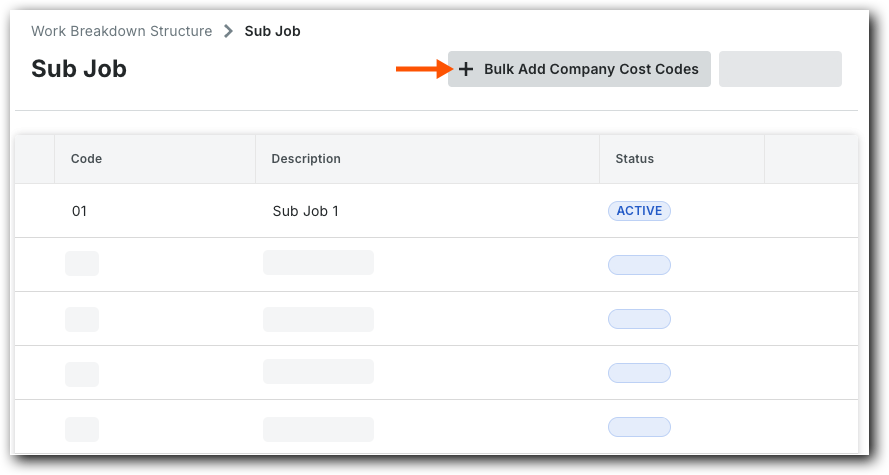
- In the Search box, type to search for the code(s).
The system lists any codes matching your entry. - Choose from these options:
- To select all matching codes, click Select All.
- To choose specific codes, highlight them in the list.
- Click Next.
- In the 'Select Sub Jobs' window, mark the desired Sub Job tickboxes to add the selected codes.
- Click Add.
Add Individual Cost Codes to Sub Jobs
- Navigate to the project's Admin tool.
- Under 'Project Settings', click the Work Breakdown Structure link.
- In the 'Segments' table, click the Sub Jobs link.
Notes
- If the 'Sub Jobs' link is not visible in the 'Segments' table, see Enable Sub Jobs for WBS.
- Before you can add a sub job to a project, your company's Procore Administrator must add your company cost codes. See Add Company Cost Codes.
- For sub jobs, cost codes are copied over from the company level standard cost code list and not the project level cost code list.
- In the 'Sub Jobs' list, locate the sub job to assign cost codes to.
- Click the
icon on the sub job.
- Choose from these options:
- To assign all of your company's cost codes to the selected sub job, click the Cost Codes from Company button.
- To create cost codes for the selected sub job, click Add Cost Code at the bottom of the list.
- Enter a Code and Description
- Set the Status of the cost code.
Notes
- If any selected cost code(s) are already being used by an existing project cost code, Procore will NOT assign those cost codes to the sub job. Instead, a YELLOW banner appears to notify you that the affected cost code(s) are already in use. To see the list of the affected cost codes, click the Show Details button.

